How To Split Full Name To First And Last Name In Excel?
Feel free to watch this video:
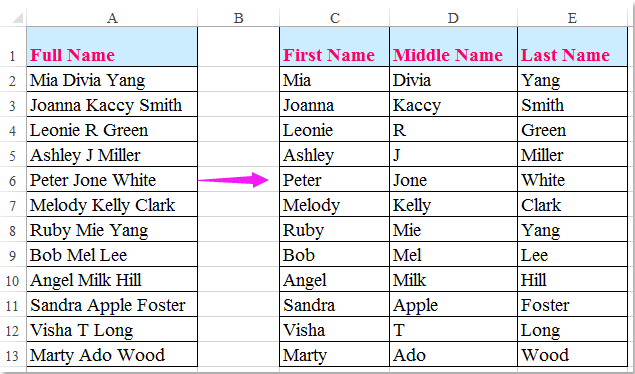
Split Full Name To First And Last Name With Formulas
Split full names to first and last names:
You can use the Left function, Right function and Find function to spit a full name to the first name and last name with following steps:
1. Enter the formula of =LEFT(A2,FIND(" ",A2,1)-1) in a blank cell, says Cell C2 in this case, and then drag the fill handle down to the cells which you want to fill this formula, and all first names have been extracted at once, see screenshot:
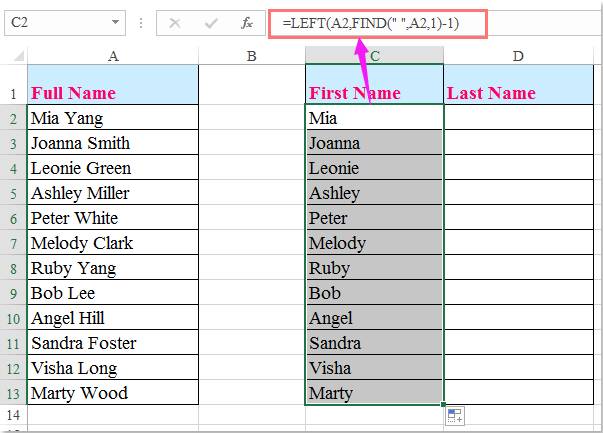
2. Then enter the formula of =RIGHT(A2,LEN(A2)-FIND(" ",A2,1)) in another blank cell, Cell D2, and drag the fill handle down to the cells which you want to apply this formula, and all last names have been extracted in column D as following screenshot shown:
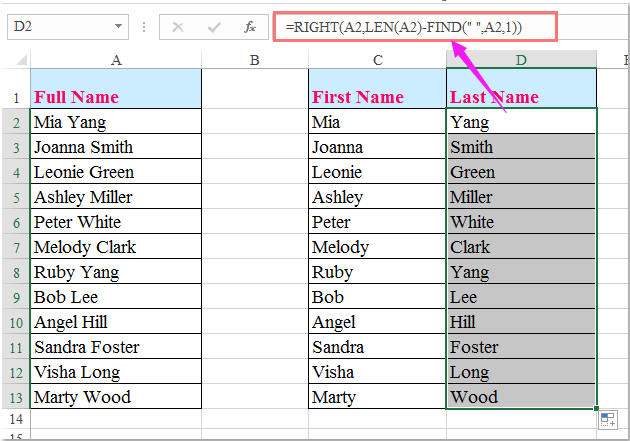
Split full names to first, middle and last names:
If you want to split full names to first, middle and last names into separate columns, the following formulas may do you a favor.
1. Enter this formula: =LEFT(A2,SEARCH(" ",A2)) into a blank cell C2, and then drag the fill handle down to the cells to apply this formula, and all first names have been split into column C, see screenshot:
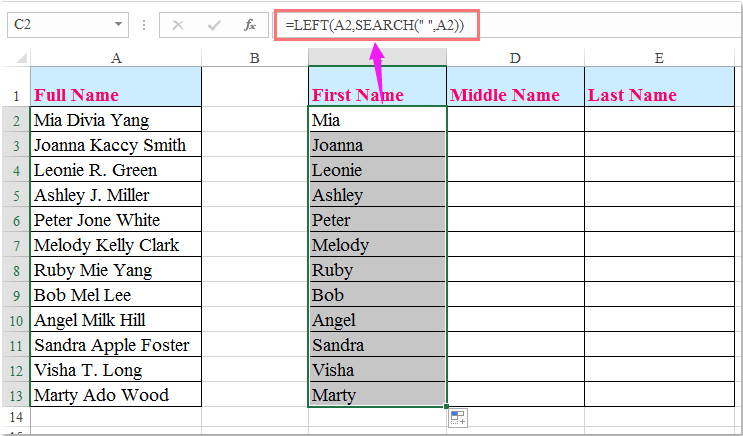
2. Then enter this formula: =MID(A2,SEARCH(" ",A2,1)+1,SEARCH(" ",A2,SEARCH(" ",A2,1)+1)-SEARCH(" ",A2,1)) into a blank cell D2, and then drag the fill handle down to the cells to apply this formula, and all middle names have been split into column D, see screenshot:
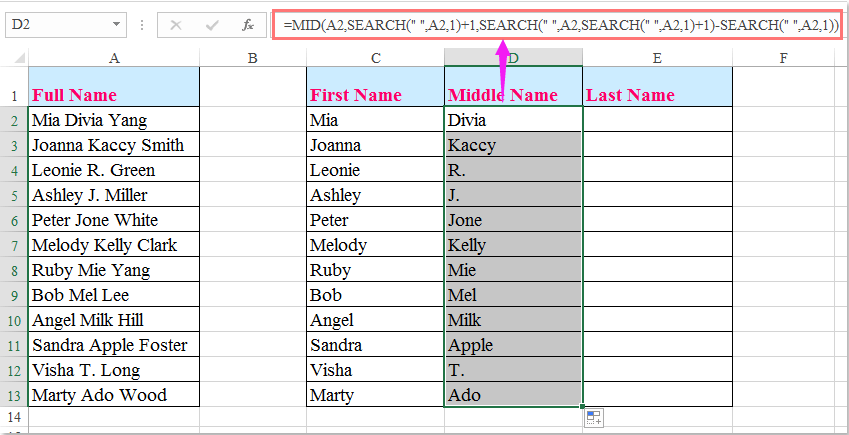
3. At last, enter this formula: =RIGHT(A2,LEN(A2)-SEARCH(" ",A2,SEARCH(" ",A2,SEARCH(" ",A2)+1))) into a blank cell E2, and then drag the fill handle down to the cells to apply this formula, and all first names have been split into column E, see screenshot:
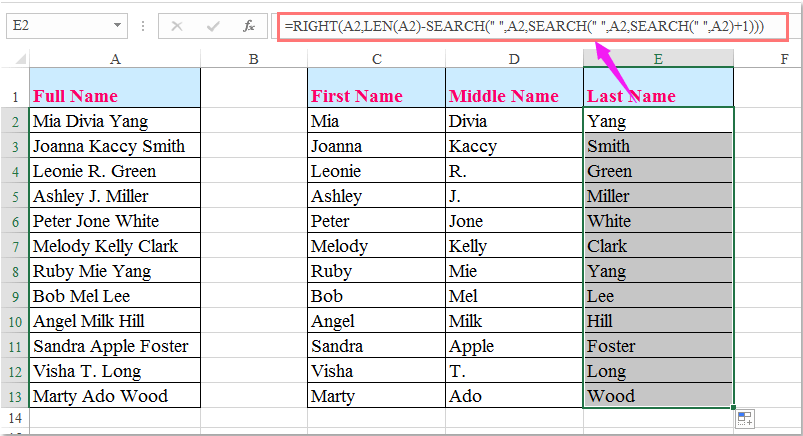
Split Full Name To First And Last Name With Text To Column Command
It is not easy to remember the function. Please do not worry about it. The second way will guild you to split the full name column easily.
1. Select the column that you will split, in this case it is A2:A13.
2. Click the Text to Columns button under Data Tab.
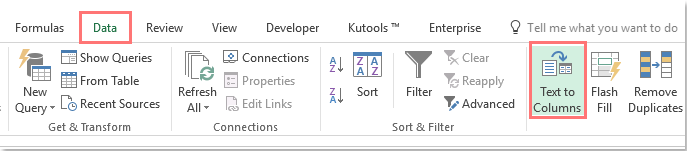
3. In the Convert Text to Columns Wizard – Step 1 of 3 dialog box, check the Delimited option, and click Next button.
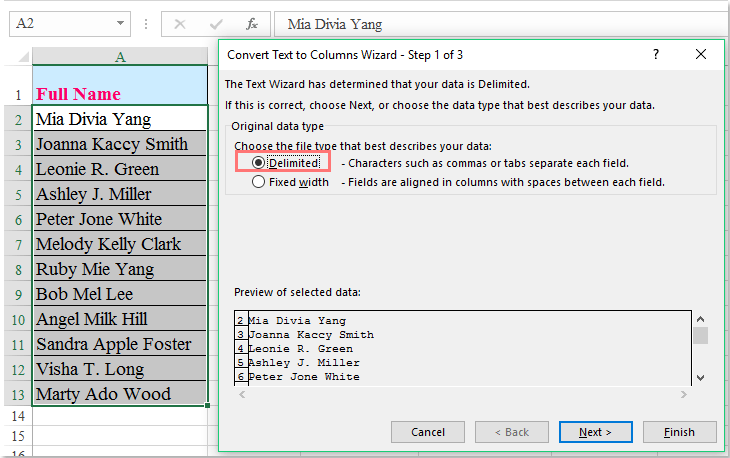
4. In the Step 2 of 3 wizard, only check the Space option in the Delimiters section, and click Next button.
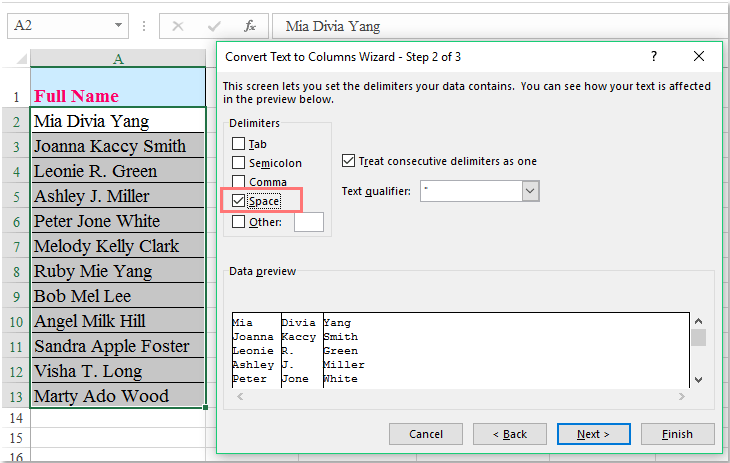
5. In the following wizard, check the Text option in the Column data format section, and specify the Destination cell where you want to put the results. See screenshot:
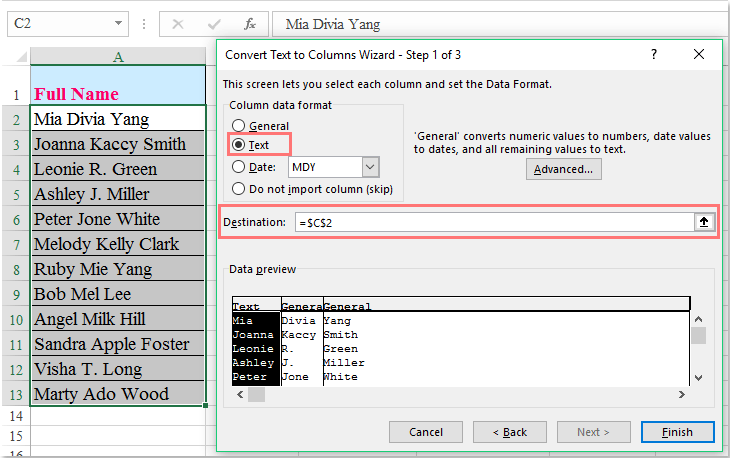
6. Click the Finish button. Then you will see the full name column has been separated into first name column, middle name column and last name column at once.
Split Full Name To First And Last Name With Kutools For Excel Quickly And Easily
If you are tired with the above two methods, here, I can recommend you a useful tool – Kutools for Excel, with its Split Names feature, you can quickly split the full names to first and last names, or split full names to first, middle and last names as you need.
Related Articles
How to get clients into an Excel spreadsheet/Import
For any kind of information export, we do the following.. (This is particularly the case for boxes using Mailchimp/Constant contact. 1.- First go down to Xtentia from your home dashboard. (The cloud icon on the bottom right). 2.- Click on contacts, ...

