Build Questions in Quizzes
Bucket.io has four different types of questions Radio, Checkbox, Short text and Long text type of question.
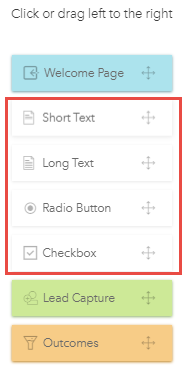
In order to add a question, please Click or Drag & Drop the Questions in the questions area
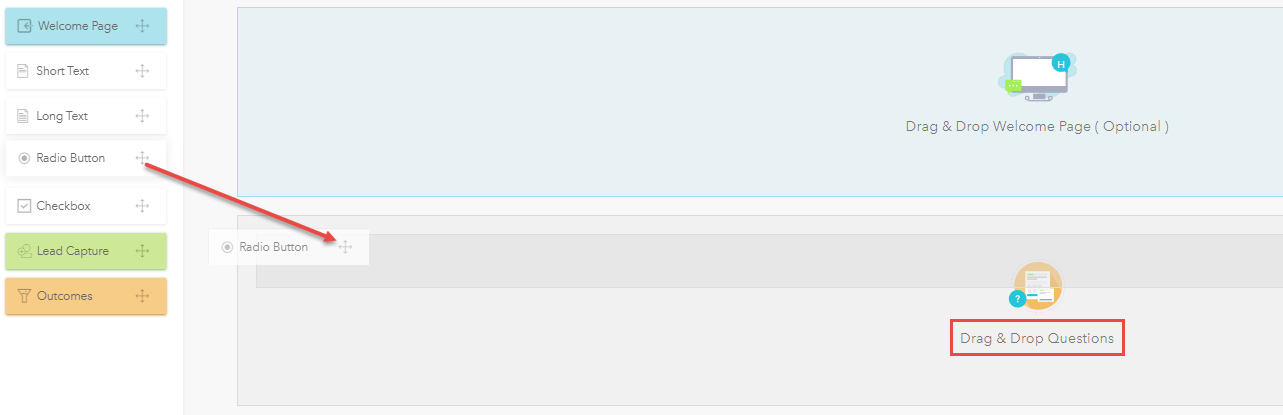
Once a question is successfully added, it will display a box where the Name, Description (Optional), Choice (Radio and Checkbox), Rows (Long text) can be added. manually enter the name and the choices, for Long text questions select the number of rows in the drop-down menu.
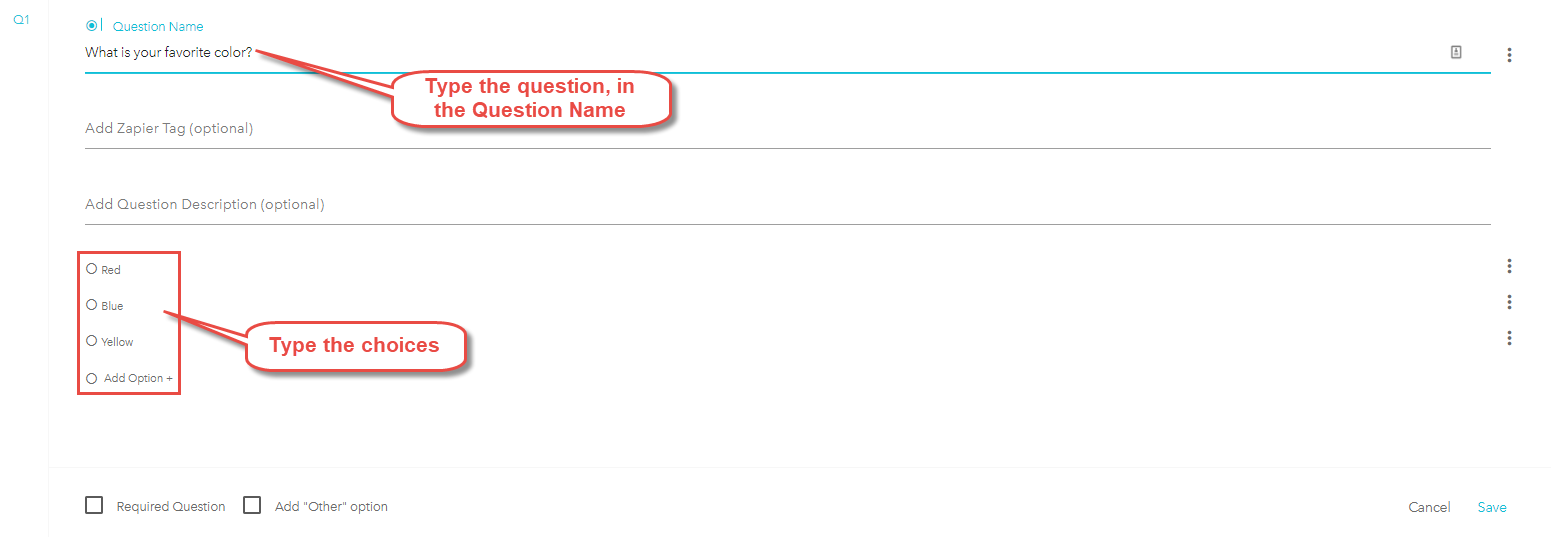
Note that the rows refer to the size of the text box and not a limitation of words.
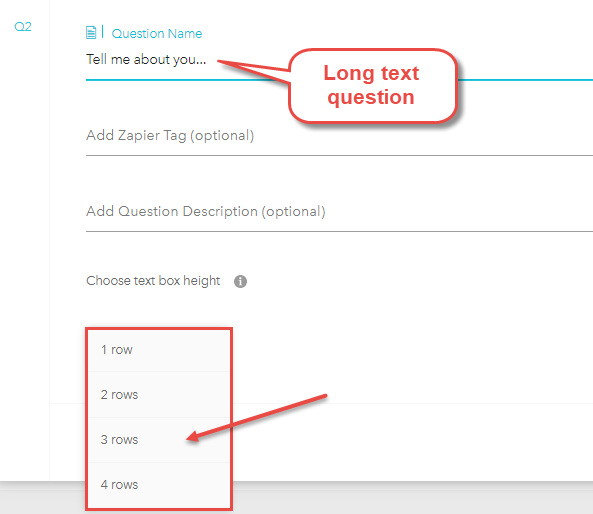
Additional option will be displayed depending on the questions created. Click on Required Question checkbox, in order to set that questions required. Note If this option is not required the audience may skip the question.
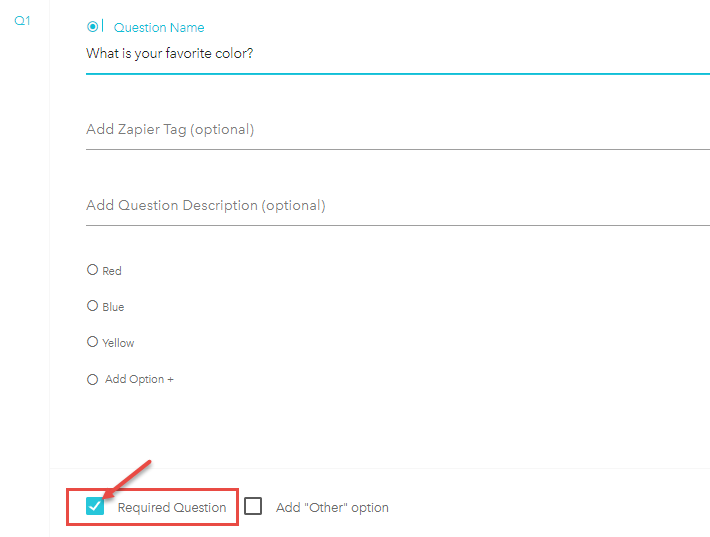
Radio Questions:
Allows providing written responses, where the audience can only select one response.Checkbox Questions:
Allows providing written responses, where the audience can only select more than one response.Short text Question:
Provide a short text box where the audience can type their response, this type of questions allows to setup numerical values only or text entries.Long text Question:
Provide a Longer text box than Short text questions, where the audience can type their response, this type of questions allows to set up Single Most Important Question option, which helps to generate Hyper Scores in Discovery quizzes.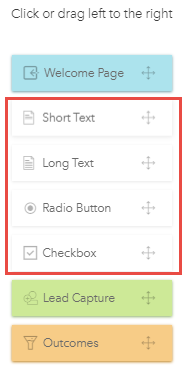
Step 1: Add a question
In order to add a question, please Click or Drag & Drop the Questions in the questions area
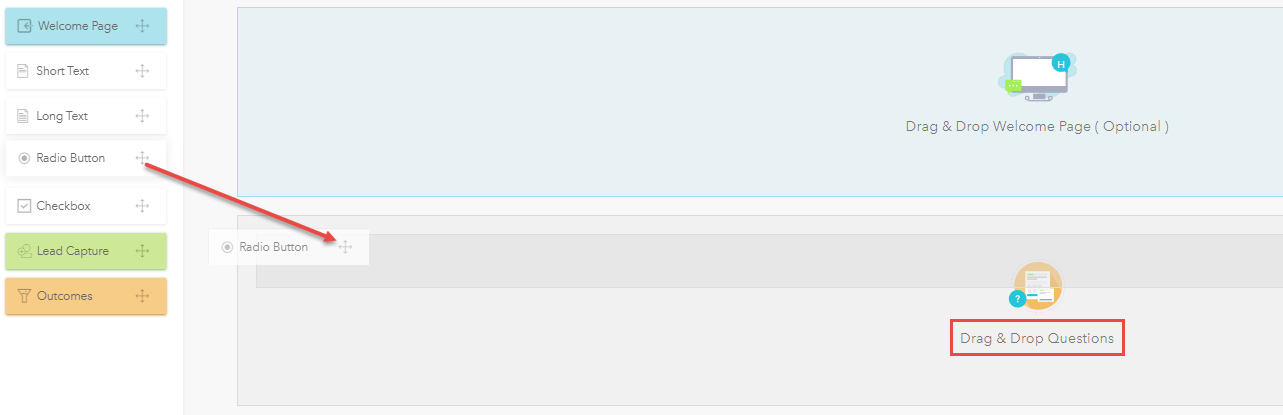
Step 2: Add a Name and Choices
Once a question is successfully added, it will display a box where the Name, Description (Optional), Choice (Radio and Checkbox), Rows (Long text) can be added. manually enter the name and the choices, for Long text questions select the number of rows in the drop-down menu.
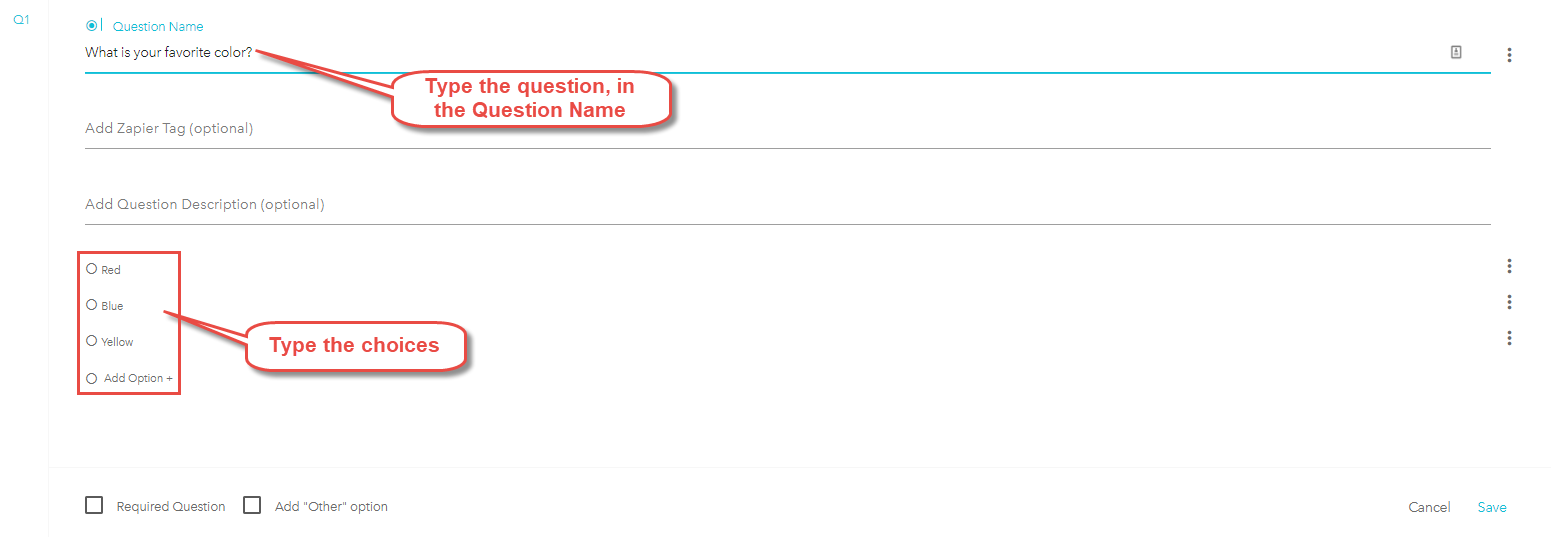
Note that the rows refer to the size of the text box and not a limitation of words.
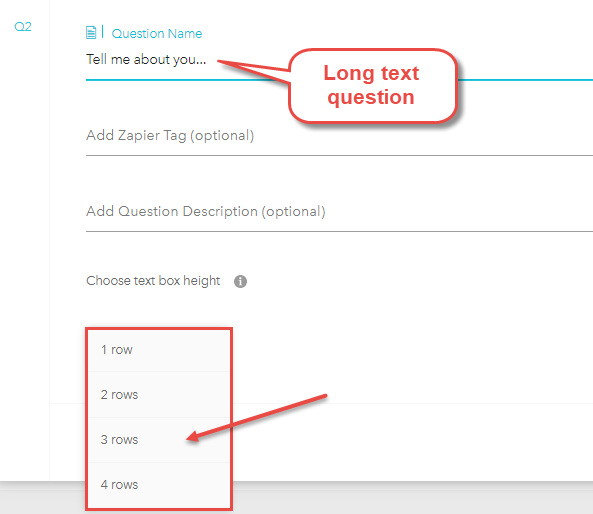
Furtehrmore, for Radio and Checkbox questions an "Other" choice can be added that will generate a text box, where the audience can enter a response, for more information please refer to the following help article: Adding "Other" Answer Text Box
Step 3: Sep up as Required
Additional option will be displayed depending on the questions created. Click on Required Question checkbox, in order to set that questions required. Note If this option is not required the audience may skip the question.
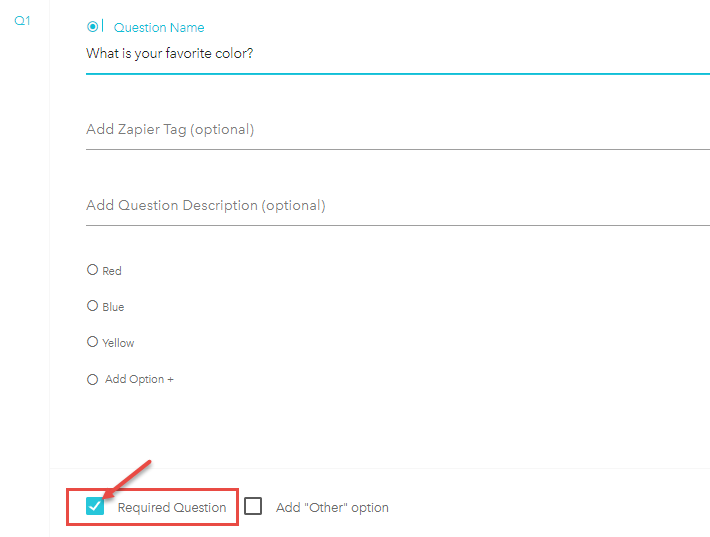
Step 4: Save questions
Once the questions are created correctly, click on Save. note that if you have multiple questions windows open, it is required to click on save in each question.
Related Articles
Scored quizzes
With the scoring functionality quizzes have the ability to determine Outcomes by weighting each answer separately. Here we show how to activate and set up scores: 1. To activate the scoring function Open an Outcome page Choose Score, and assign a ...Build a Welcome Page
This is the first impression visitors will have of your Discovery Survey or Segmentation Funnel is the Welcome Page. It makes sense, then, to ensure it captures the attention of the visitor and holds it. Step 1: Prepare the Content Ahead of Time ...Adding images to questions
There are three types of questions; Short/Long text, Radio button, and Check box. Radio Buttons and Check Box types Questions Click the three dots located at the right-hand side of the question Click add image Drag en drop an image or do "Click ...How the World's Most Successful Quizzes Work
This video covers the methodology and thought that goes into some of the most successful quizzes.How to Build a Scored Quiz
Learn how to build, design, configure, and publish a Scored Quiz. Webinar replay from November 14, 2018.