Changing Quiz type
The type of a quiz can be changed even after it is already published. These steps are the same for both Discovery and Segmentation quizzes:
Open the survey and click the Publish tab.
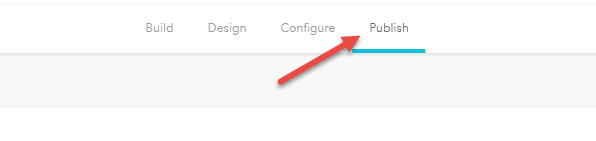
Quiz types will be displayed (Full page and Button for Discovery surveys and Full Page, Button, Entry, Splash and Exit for Segmentation funnels), additionally a check mark will appear on the current type chosen.
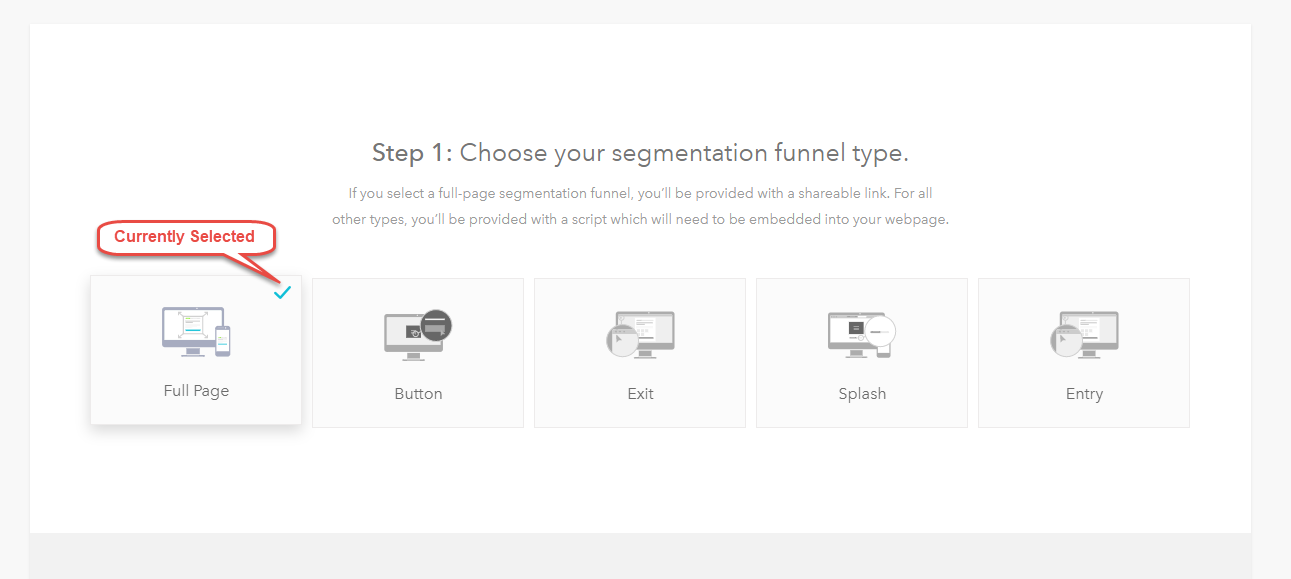
Choose your quiz type.
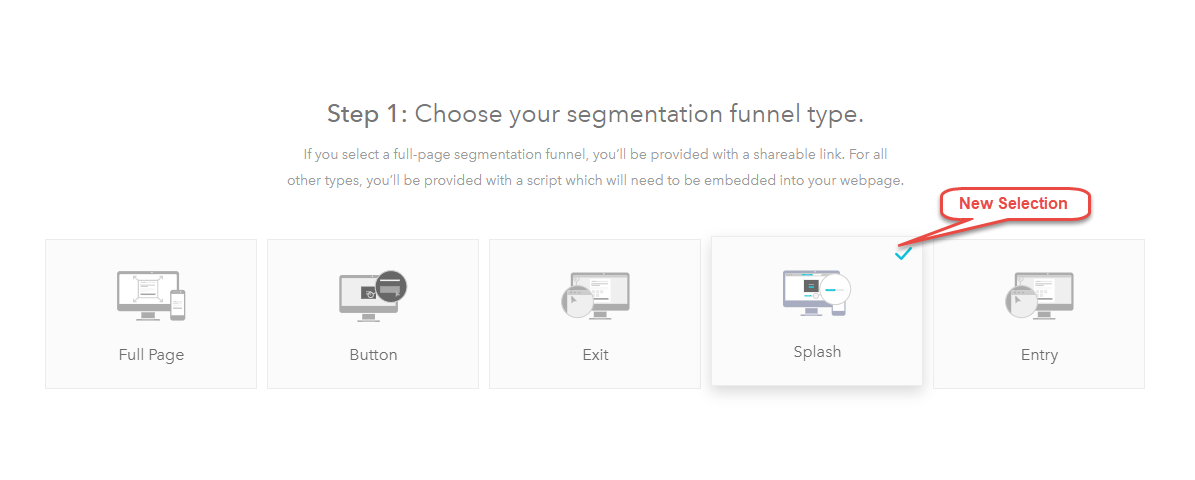
Step 1
Open the survey and click the Publish tab.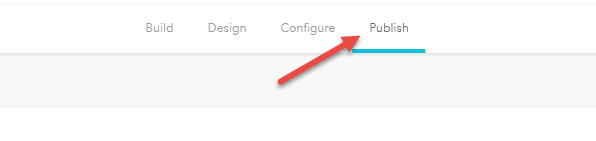
Step 2
Quiz types will be displayed (Full page and Button for Discovery surveys and Full Page, Button, Entry, Splash and Exit for Segmentation funnels), additionally a check mark will appear on the current type chosen.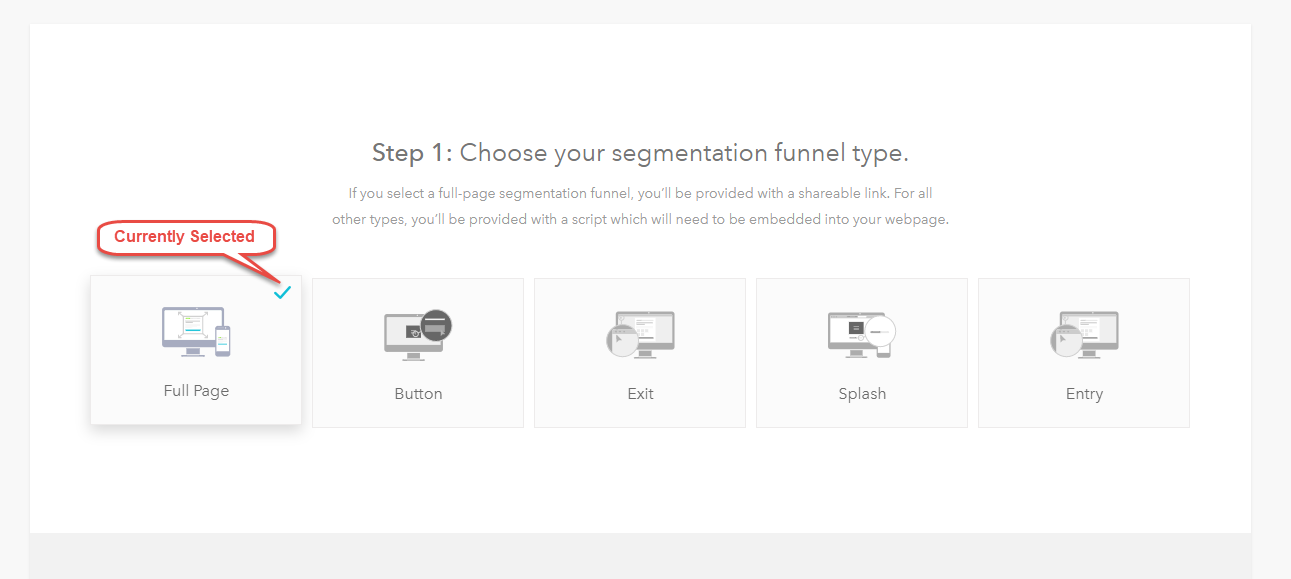
Step 3
Choose your quiz type.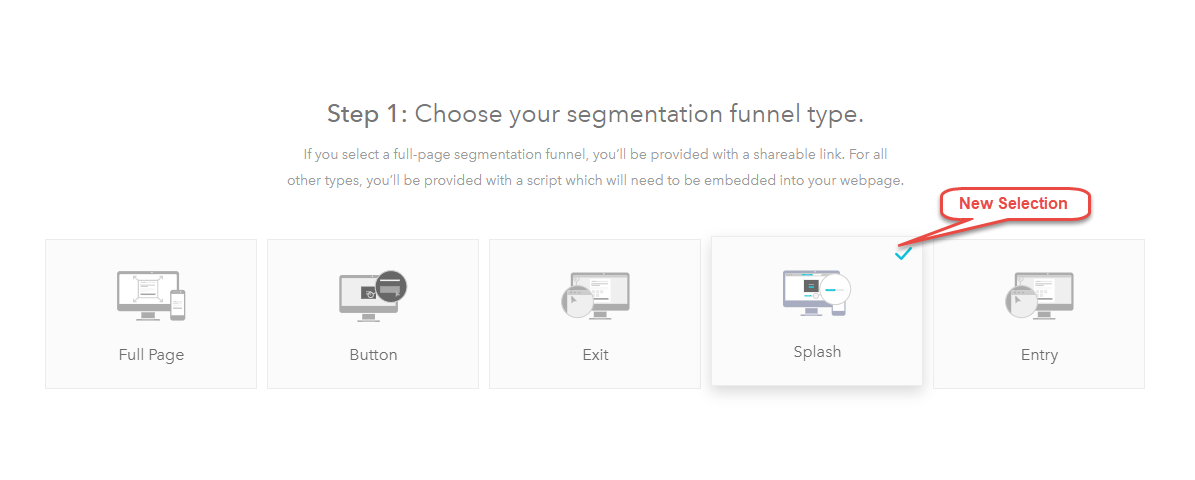
Step 4
copy the new link.Related Articles
Changing Meta Info
When sharing a survey in social media, if it is listed as Untitled or no image at all, then Meta Data has not been configured. Please review the article on "How to Add Meta Information." Whenever updating or changing Meta info, and the survey is ...How To Change Your Funnel Type
This video will show you how to change your funnel type.Changing a Survey Name
Step 1: Click Edit from the quiz cart. Step 2: Go to the Configure tab Step 3: Survey's name can be changed from General, you will see "Segmentation funnel name" or "discover survey name"How to Build a Scored Quiz
Learn how to build, design, configure, and publish a Scored Quiz. Webinar replay from November 14, 2018.Delete Responses from your Quiz, Funnel or Survey
*Update - this feature is currently disabled in our platform, as it was causing issues in other areas of the app. We will notify you if / when this feature is made available again. We apologize for any inconvenience this creates. Step 1: Click ...