Configure Discovery Survey and MailChimp Integration
Step 1: Select Your List
Select the default list on MailChimp where information from Bucket.io will be sent, and ensure the toggles set to the right next to MailChimp Integration.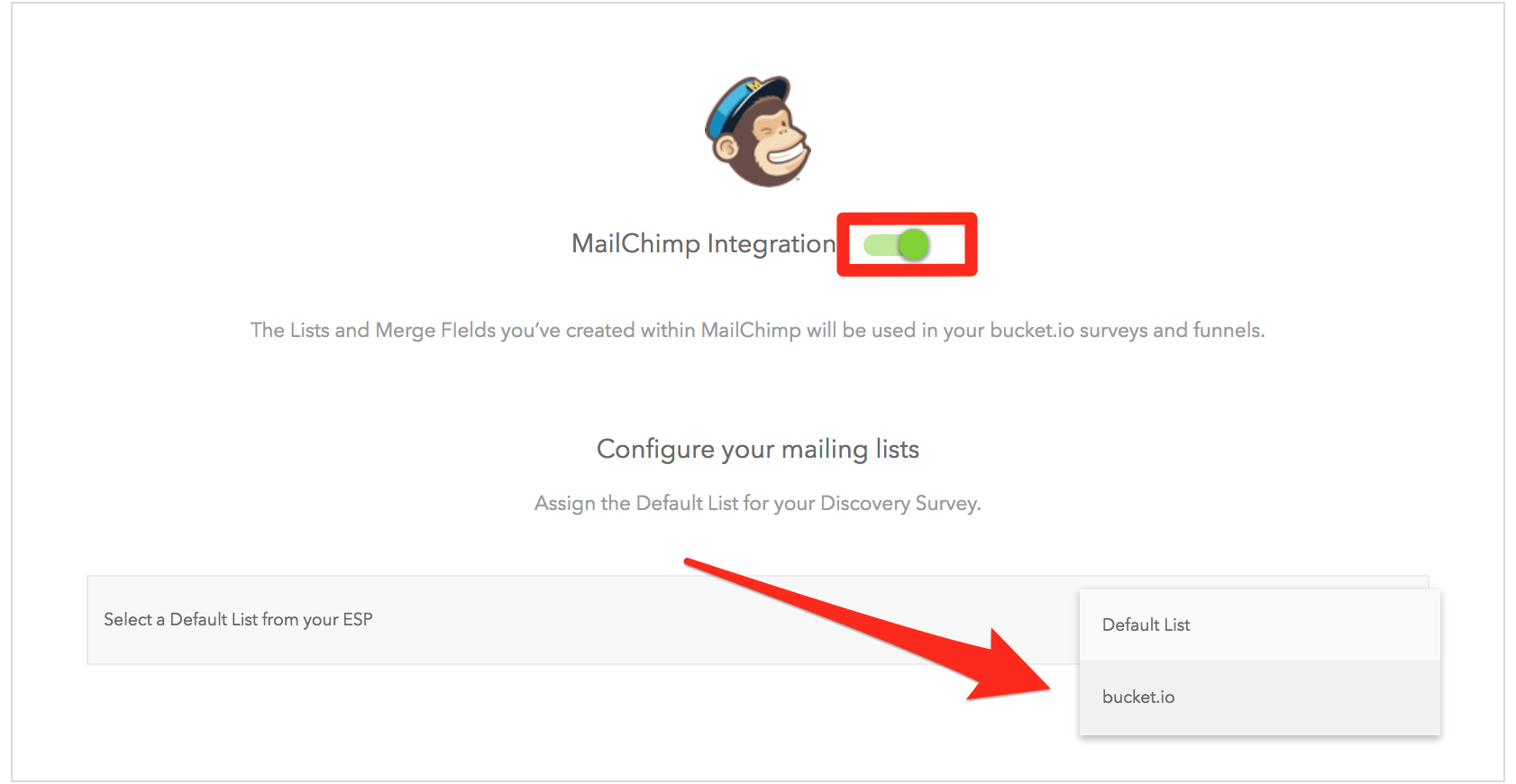
Step 2: Configure the List and Merge Fields in MailChimp
For every data field where you wish to send information from, you will need to create a merge field. This needs to be done within MailChimp via the following steps:
- Sign in
- Choose the relevant list
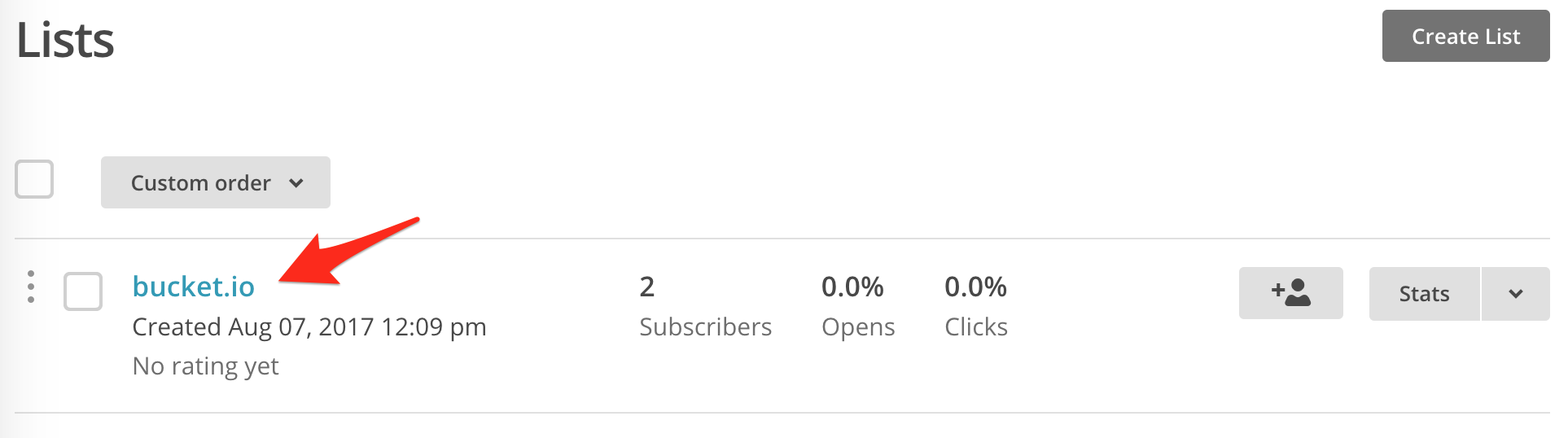
- Click on Settings, then scroll to List and *|MERGE|* tags:
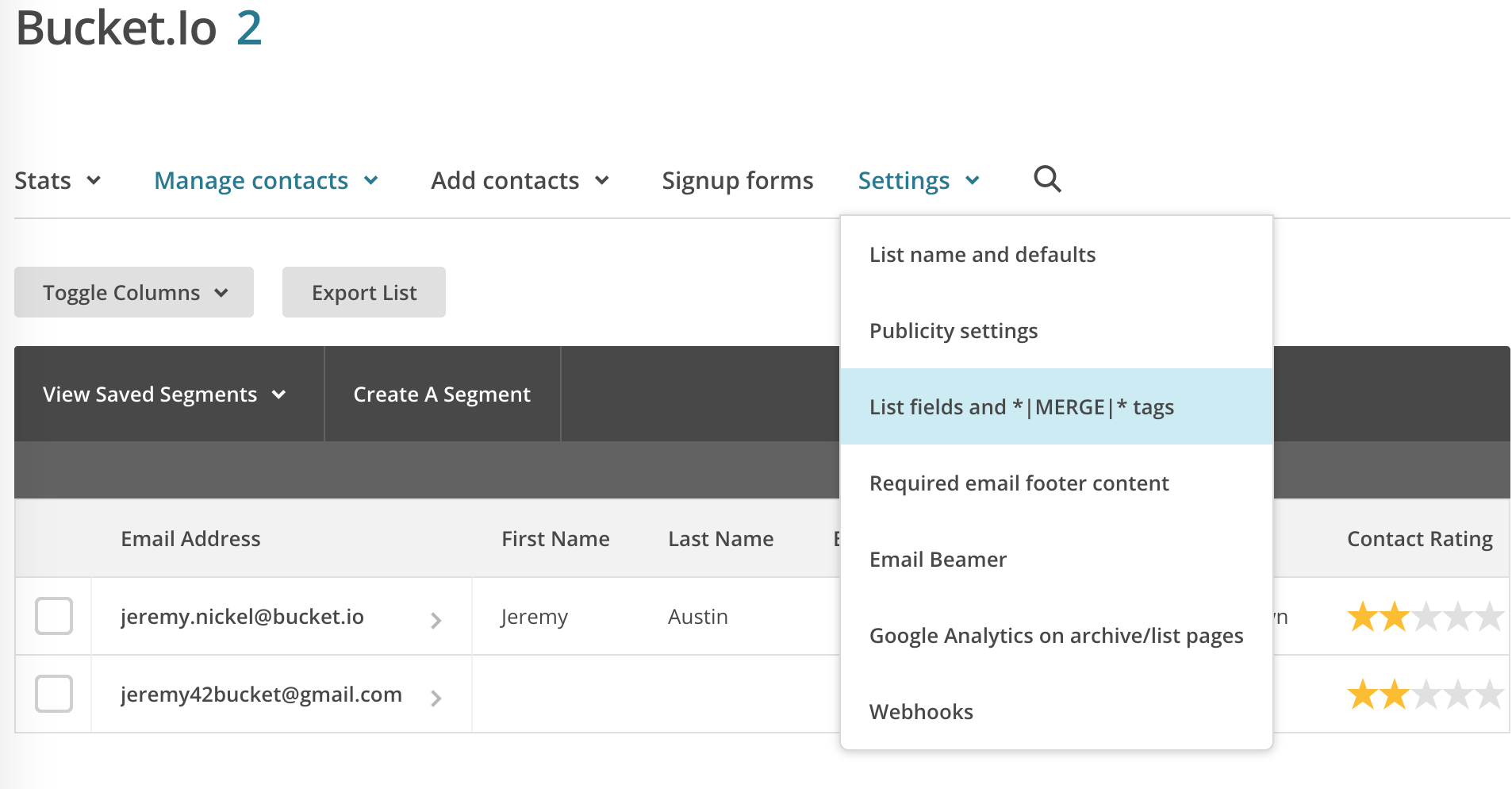
- Setup your List and Merge tags page
Following is an example:
Step 3: Setup the Contact Information to Map to your MailChimp Merge Field Options
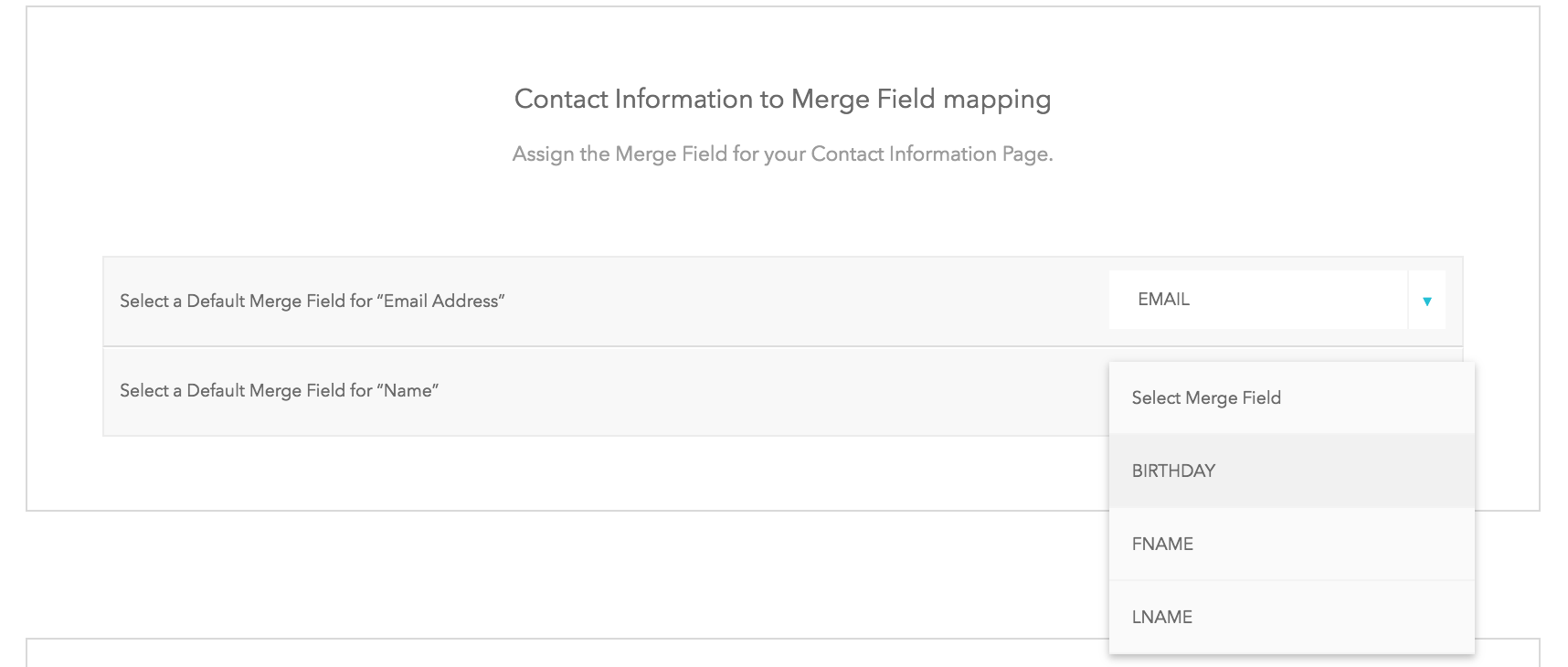
Step 4: Set Up Merge Tag Mapping
In this step, you assign question tags to the merge fields created in MailChimp. This means that depending on the response the survey has solicited, a specific tag will be sent.- Click on Add Other Mapping
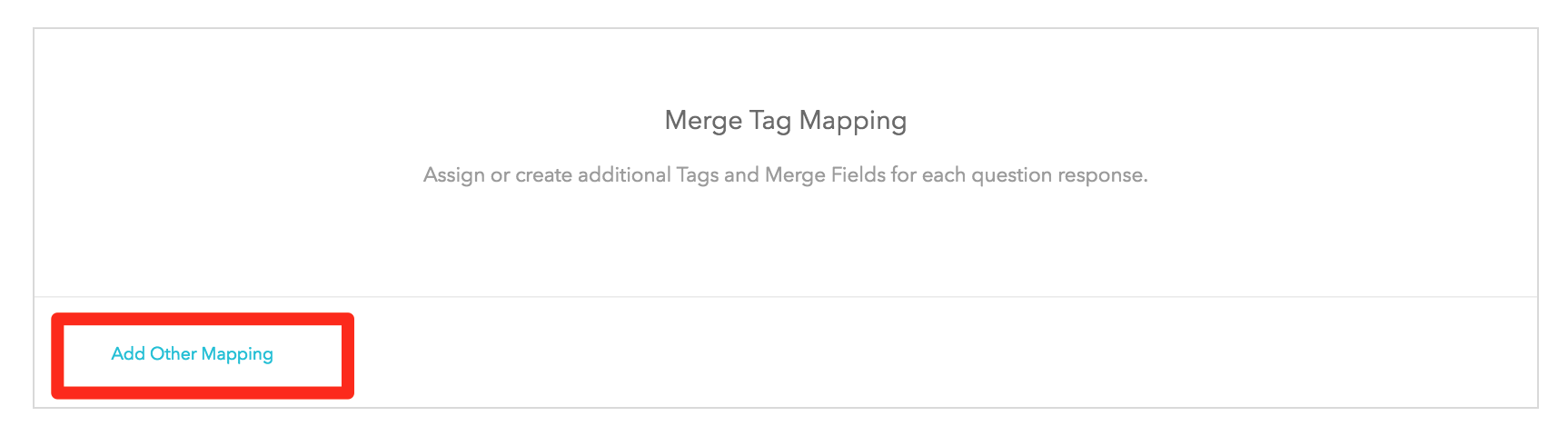
- Select a question
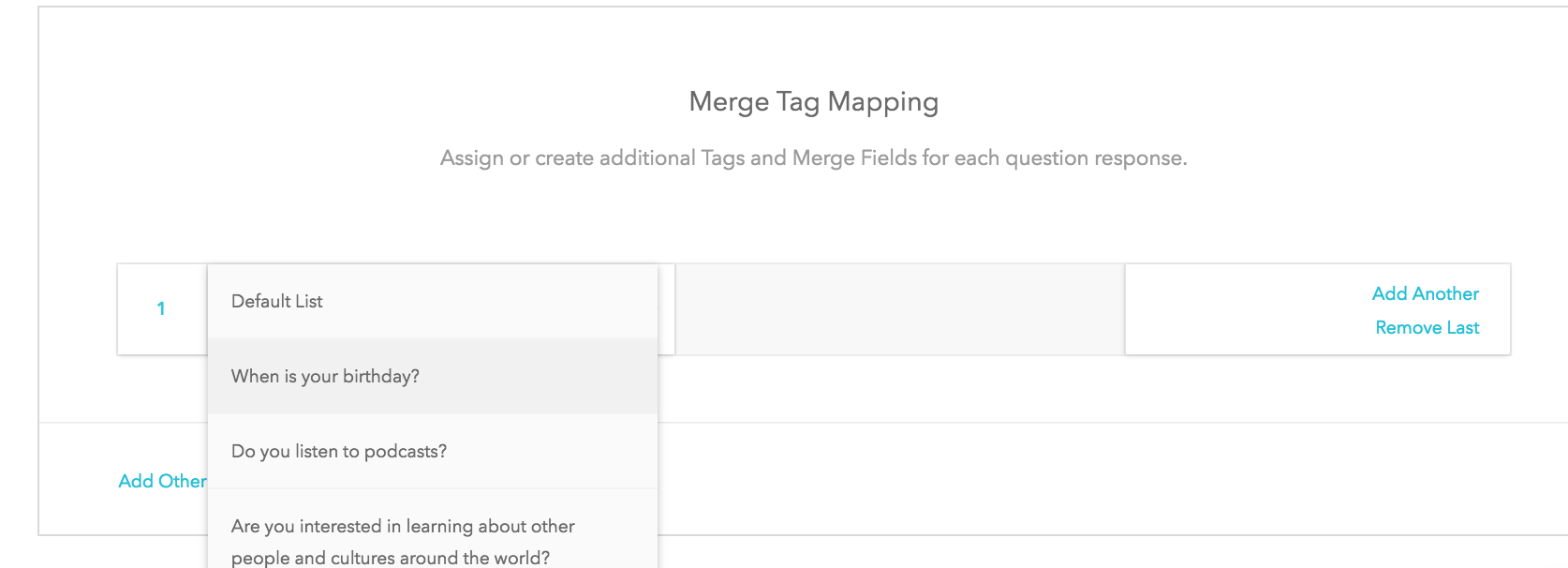
- Select the relevant merge tag field
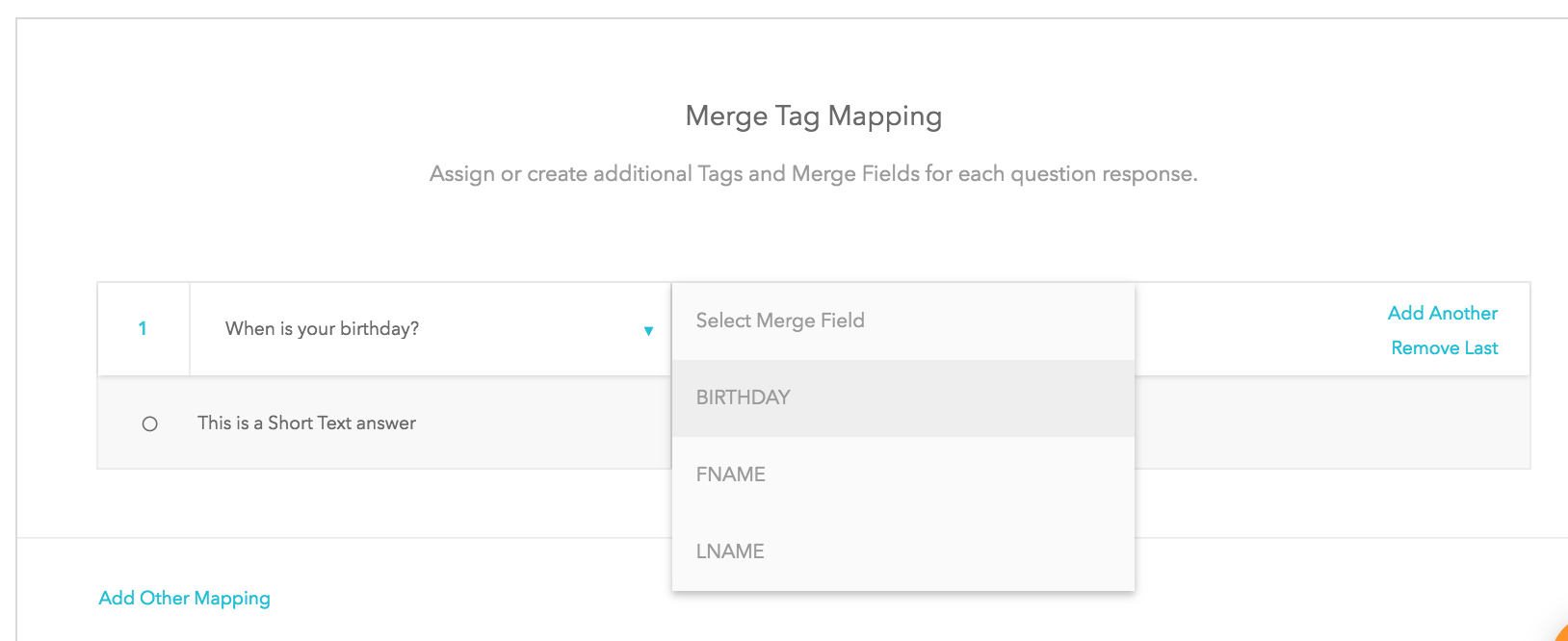
- Lastly manually enter the text you want the merge field to be filled with when a specific choice is selected.
Step 5. Repeat for each question you want to be configured.
You can also create additional mappings, should you choose to do so:
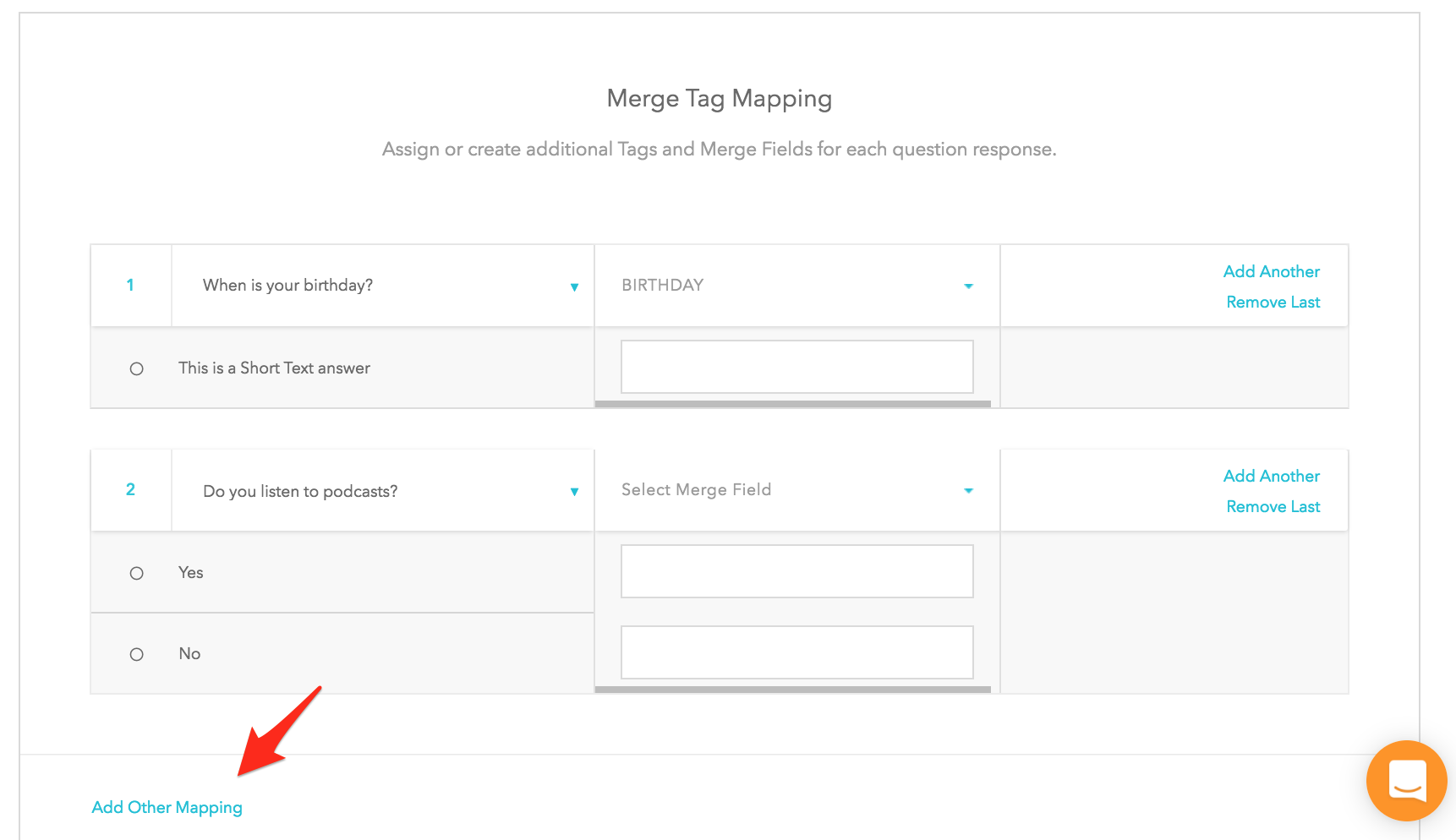
Related Articles
Integrating MailChimp Directly With Bucket.io
In this article you’ll learn how to integrate Mailchimp with Bucket.io. MailChimp is an Email Service Provider or ESP, that can be integrated directly within Bucket.io. Step 1: Setup MailChimp as an ESP Integration Once you are logged into ...Build, Design, Configure, and Publish a Discovery Survey
Learn how to create a Discovery Survey from beginning to end.Tagging Discovery survey to trigger Campaign using Active Campaign
Tags can be added to Questions and Answers in order to trigger Campaigns in Active Campaign. Create a tag in Active Campaign In the Active Campaign Dashboard, click on Contacts, located at the left column. Click on Manage Tags. Under the the Add Tags ...Adding tags to MailChimp Direct Integration
Tags can be added to Questions, Answers, and Outcome and passed along with Contact Information (Name, Email, Phone, etc). Adding tags to Outcomes. Open the Mailchimp direct integration in the Configure section of a Segmentation quiz, by clicking ...How to Build a Discovery Survey
Learn how to build, design, configure, and publish a Deep Dive Discovery Survey. Webinar replay from August 8th, 2018.