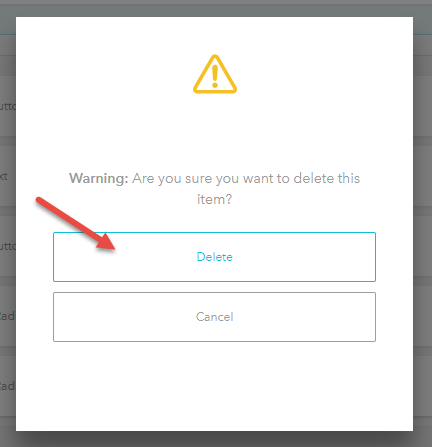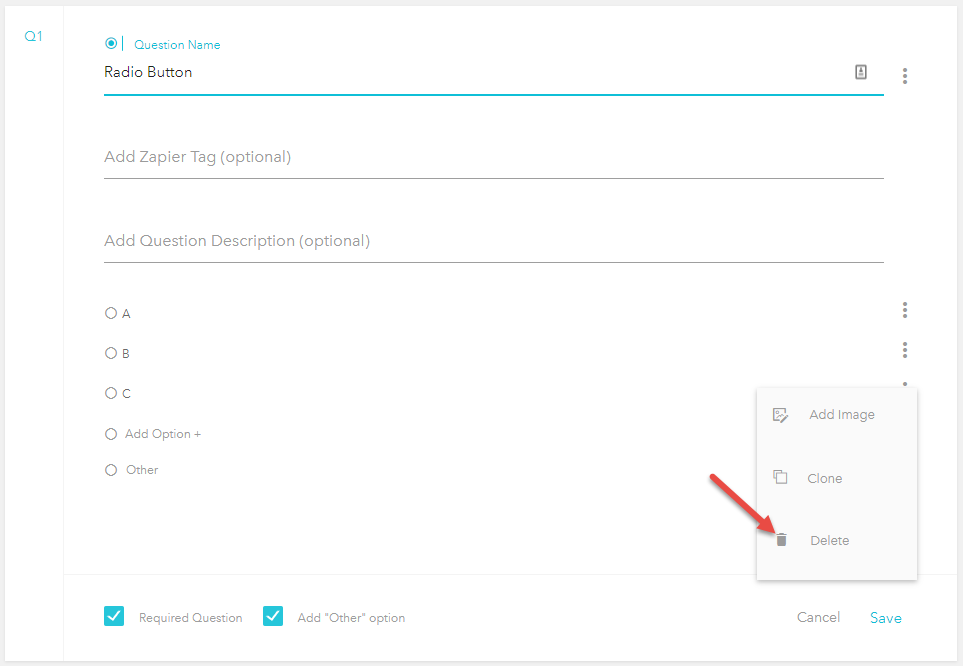Deleting Welcome Page, Questions, Outcomes and more
Welcome Page, Outcome Page, and Questions
- Please hover the mouse over the right-hand side of the modal (without clicking).
- A "trash can" icon should appear as in the image below.
- Then click on "trash can" icon to delete.



- Then a confirmation pop up will appear, click "Delete".
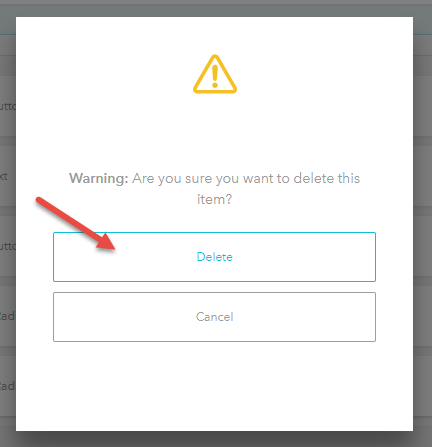
Delete Answers
- Please click and open the question
- Then click on the 3 vertical dots located at the right-hand side of the choice you wish to remove
- When doing this a drop-down will appear with the option to delete
- Click delete
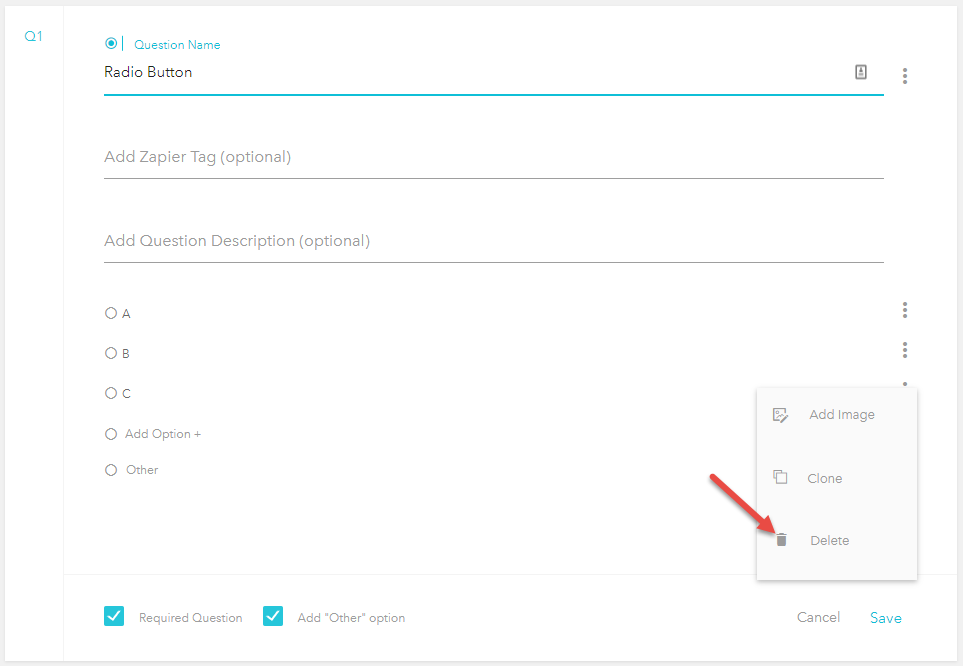
Related Articles
Build a Welcome Page
This is the first impression visitors will have of your Discovery Survey or Segmentation Funnel is the Welcome Page. It makes sense, then, to ensure it captures the attention of the visitor and holds it. Step 1: Prepare the Content Ahead of Time ...
Welcome Page Images and Videos
The Welcome Page is the first impression visitors will have. It is crucial to ensure that it captures the attention of the visitor and holds it. To help with this, bucket.io allows the ability to either upload an image, or input a video embed code. ...
How to Create a Welcome Page
Step 1: From the navigation bar, select Build. Step 2: Click the Welcome Page button. Alternatively, you can drag and drop the Welcome Page button to the "Drag & drop Welcome Page" area to begin creating this page. Step 3: Customize your Welcome ...
How to Map Answers to Outcomes
This article assumes that the selected Segmentation Funnel already contains one or more Questions and Outcomes which you would like to link together. For more information on creating new Segmentation Funnels, Questions, or Outcomes, check out the ...
How to Create Outcomes
Step 1: Add an Outcome Page Click Outcome element from the left Or Drag & Drop the Outcome element from the left to the Drag and Drop Outcome section on the right. Step 2: Name Outcome Page. Once the Outcome is successfully added, a pop-up will be ...