How to Create a Lead Capture Page
Step 1: From the navigation bar, select Build.

Step 2: Click the Lead Capture button.
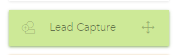
Alternatively, you can drag and drop the Lead Capture button to the "Drag & drop Lead Capture" area to begin creating this page.
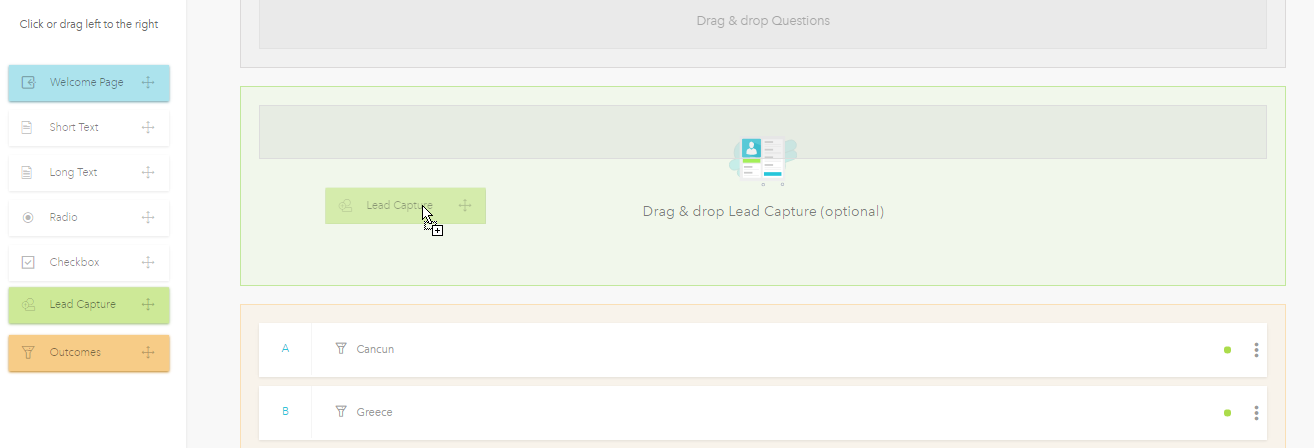
Step 3: Customize your Lead Capture page.
The Lead Capture page will appear. Use the Lead Capture creator on the left to customize your page.
The customization options, with the exception of Button, have a switch (ON by default) that you can toggle to enable or disable the component.
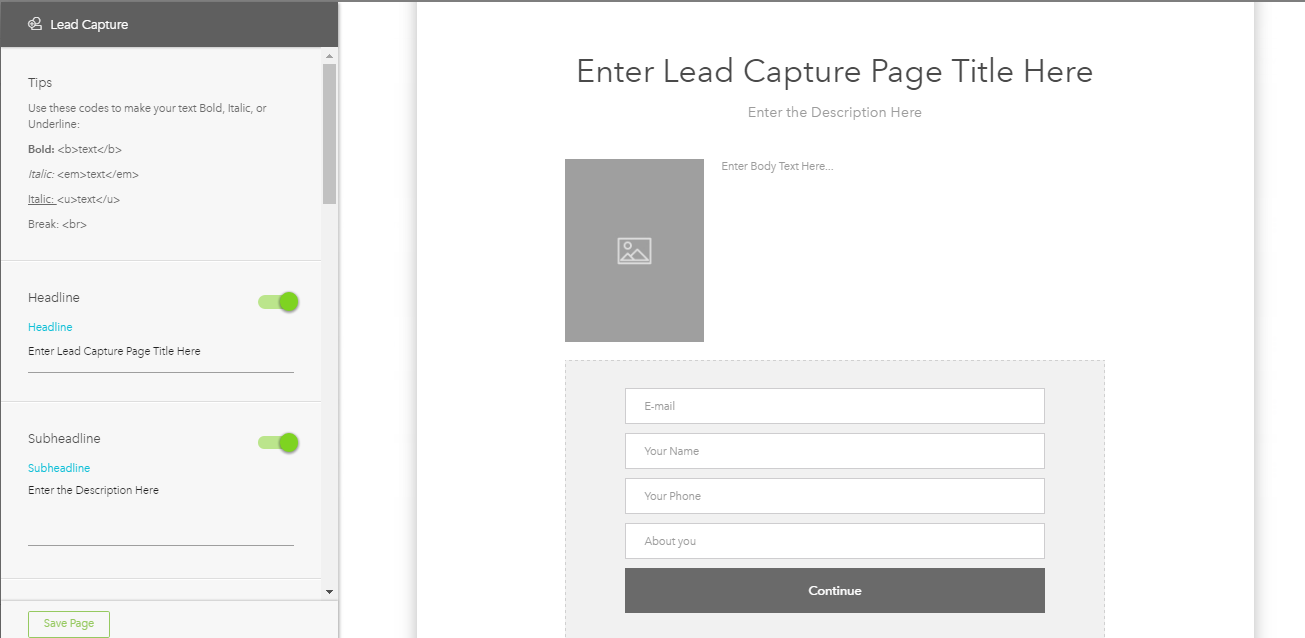
Headline
Provide a headline, or title, for your page.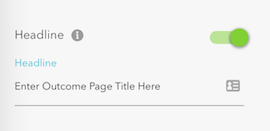
Subheadline
Include a subheadline, or subtitle, if needed.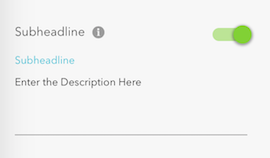
Image / Video
Include images or video.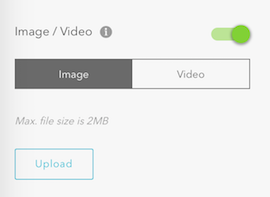
Note: Images must be no larger than 444 x 588.
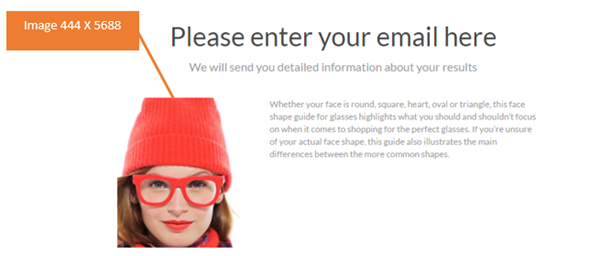
Form Background
Select a background color for your page.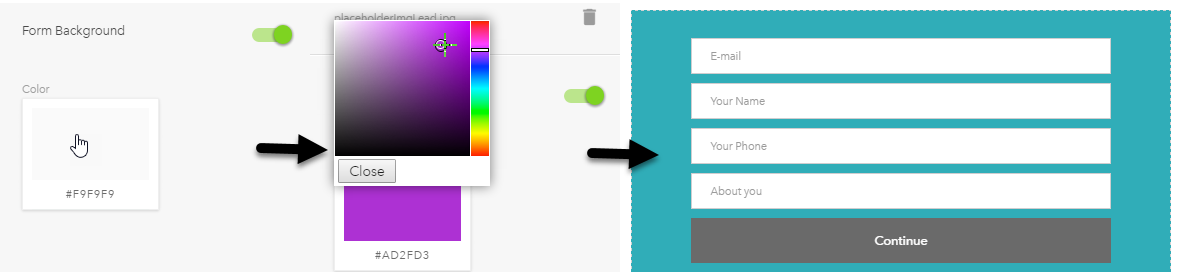
Body Text
Add your text.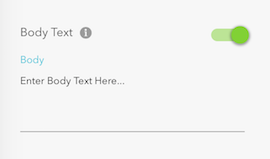
Name, Email Address, Phone, and Other
Choose which information to gather about your users, besides their email address.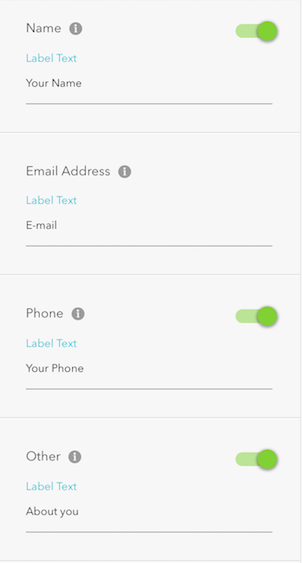
Button
Name your button.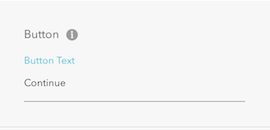
Sub Body Text
Add copyright information.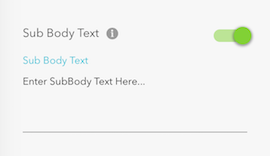
Save Page
Click this button to save your changes.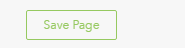
Below is an example of a completed lead capture page.
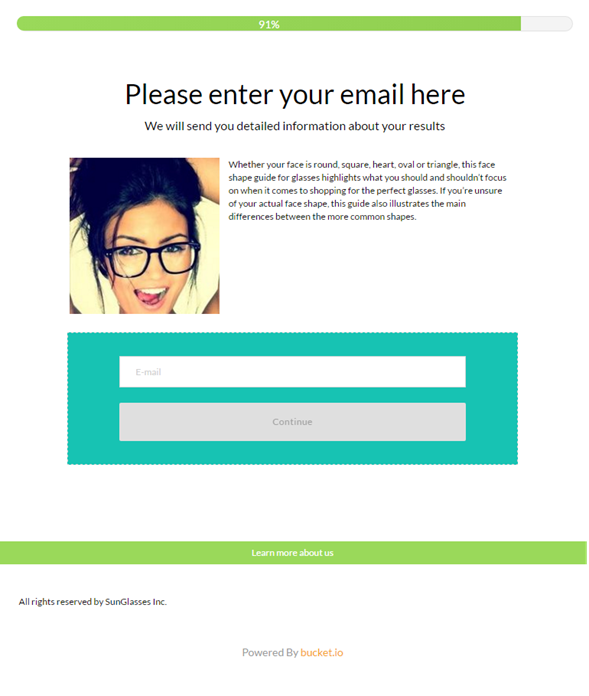
Note: that currently Lead Captures can not be cloned, as it is posible with Questions and Outcomes.
Related Articles
Build Contact Information and Lead Capture Pages
If you want to be able to follow up with your participants, then you’ll want to get relevant contact information from them. When you build a Discovery Survey, you can create one Contact Info. page. However, for Segmentation Funnels, you can create ...How To Delete Welcome & Lead Capture Pages
In this video, you'll see how to delete welcome and lead capture pages from your funnel.How to Create an Outcome Page
Step 1: From the navigation bar, select Build. Step 2: Click the Outcomes button. Alternatively, you can drag and drop the Outcomes button to the "Drag & drop Outcomes" area to begin creating this page. Step 3: Click the Outcome Page radio button. ...How to Create Outcomes
Step 1: Add an Outcome Page Click Outcome element from the left Or Drag & Drop the Outcome element from the left to the Drag and Drop Outcome section on the right. Step 2: Name Outcome Page. Once the Outcome is successfully added, a pop-up will be ...Create a Zap
Before the Zap Prepare for Integration Before you continue, be sure to review the previous article in this series to learn: How to Prepare Your Segmentation Funnel for Zapier integration. Note: the integration attempt will fail at the testing stage ...