Understanding the "Your neighborhood" section of your dashboard
As a Light, one of the sections that will appear on your dashboard is titled 'Your neighborhood'. This box contains information about the cumulative pray-care-share progress around your location. This article explains certain aspects of this section and how to interact with its elements.
What is a Neighborhood?
It is important to understand that when our site uses the term "Neighborhood", it is not referring to a traditional subdivision or development. A neighborhood in Blesseveryhome.com is a geographical division known as a Census Block Group. A Census Block Group is a division of the community that the Census Bureau uses to collect and publish data for that community. Most Census Block Groups typically contain around 1,500 people in less than 1,000 households, but the numbers can vary. Also, due to population densities, the size of a Census Block group can be as small as a couple of blocks to as large as several miles wide.
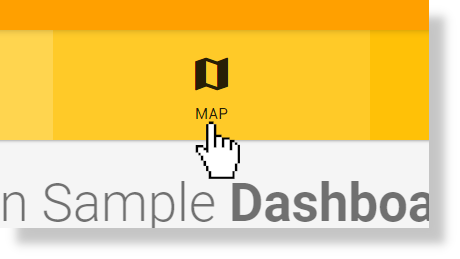
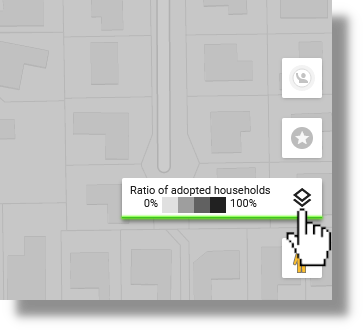
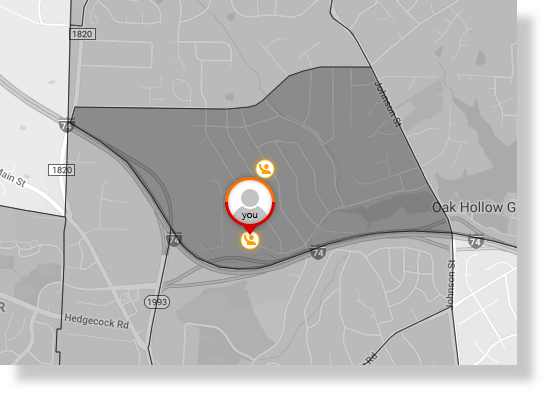
How can I visualize my Neighborhood?
To get an idea of the borders of your Census Block Group, click the 'MAP' icon at the top of the page when signed in to our website and viewing your Light role.
Once you are viewing your prayer map, click the icon as seen in the screenshot below to activate the 'Ratio of adopted households' overlay. You will know that you have correctly activated the overlay when you see a green line under the label as seen in this screenshot:
Once activated, your map will be divided by black lines. At the default zoom level, these lines represent Census Block Groups. Each Census Block Group will be shaded to represent the percentage of homes in that Census Block Group that have been adopted by one or more Lights. Darker Census Block Groups have a higher percentage of homes adopted. Your Census Block Group will contain an icon in it labeled "you" which denotes your location. Any other Lights in your neighborhood who have opted-in to being shown to other users will also be displayed on this map as that layer is turned on by default when loading your map.
Understanding the 'Your neighborhood' box
This section contains the pray-care-share totals for your neighborhood. Here is what each section represents:
- adopted homes - The number of homes currently adopted in your neighborhood. A home is only counted once even if it appears on multiple prayer lists.
- total prayers - The total number of prayers ever recorded for homes in your neighborhood.
- total cares - The total number of times Lights have ever cared for homes in your neighborhood.
- total shares - The total number of times the Gospel has ever been shared with homes in your neighborhood by Lights.
- discipled homes - The number of homes in your neighborhood identified as followers of Jesus Christ. A home is only counted once even if it appears on multiple prayer lists.
Understanding the 'Lights in your neighborhood' box
The 'Lights in your neighborhood' box shows you information about the Lights that are contributing to the tallies that are shown in the 'Your neighborhood' section.
By default, you and the other Lights in your neighborhood will contribute to these tallies anonymously. Each Light will need to decide if they want to share their information with other local Lights.
If you have yet to enable your information to be shared, you will see a dark grey box at the bottom of the 'Lights in your neighborhood' box that encourages you to share your information. If you would like to enable sharing your information, you can click the 'settings' link in the box or in your yellow navigational ribbon at the top of the page:
On the resulting page, check the box next to 'show up as a Light' in the 'Neighborhood Connections' section:
Be sure to click the yellow 'SAVE' button on this page to confirm your changes:
Back on your dashboard, the 'Lights in your neighborhood' box will give you some details that may depend on how many other Lights are in your neighborhood and how many of them have opted in to being shown to other Lights:
If none of the other Lights have opted in to being shown or there are no other Lights, there will not be any information to be shown in this box.
Other information
- This feature exists to encourage you to reach out and get to know other people near you and work
together to canvas your area in prayer.
- If you are the only Light in your neighborhood, we recommend that you invite your neighbors who are Christians to sign up!
- In some instances, the number of homes adopted on your dashboard can be higher than the number of homes adopted in the 'Your neighborhood' box. This can be caused if you live near the border of your Census Block Group. Homes you have adopted that are outside of your Census Block Group will not count towards the totals in the 'Your neighborhood' box.
Related Articles
Understanding Roles
Understanding your account roles can be a very important part of getting the most out of Bless Every Home. To view and switch between your current roles or add additional roles, click 'MY ACCOUNT' in the upper right-hand corner of our website while ...Partner Church Dashboard Overview Video
Note: some of the functionality may have changed since these videos were made. View the next video in the series: Partner Church Coverage Overview VideoLIGHT Dashboard Page Overview Video
Note: some of the functionality may have changed since these videos were made. View the next video in this series: LIGHT Map Page Overview VideoAdd homes to your prayer list
When your prayer list is initially created, we assign the closest 40 homes to your address to get started. However, you can easily add nearby homes if there are specific homes you are wanting to be on your prayer list. This article walks through how ...Remove homes from your prayer list
In almost every case, once a home is on your prayer list, it will remain on your list until you take action to remove it. This article explains how to remove a home from your prayer list. To get started, be sure you are signed in to your account on ...