Dispatch Process
When a Customer Service agent is unable to locate a Service Professional while initiating a Service Request for the customer, they will force assign the Service Job to Procure Vendor. This will place the Service Request in the Dispatch Queue to be worked by the Dispatch Team.
- In Zoho click Custom View.
- The queue will display all Open cases assigned to the agent.
- Click the status drop-down to choose between cases that are Open or On Hold.
- Cases are listed in the queue by priority. Priority Criteria is as follows:
- Severity
- Service Order Age
- Service Job Age
- Click the top Case to open it.
- Click the Expand Menu, then select Service Request.
- Click Reassign
- In the Reassign Reason field, select Working Dispatch
- In the Please select how you would like to reassign field, work through the selections in the order below:
- Reassign by SP Calendar
- SP Extended Zip Search
- ServiceBench Service Locator (swivel to ServiceBench for this option)
- Force Reassign
- If agent is unable to locate an available Service Professional, select Force Assign, then Manually Assign to Plus One (Plus One Account Number: 700010237)
- If agent is unable to assign to Plus One, select No Provider Found from the Force Reassign option
- Once both fields have been updated, click Reassign
- Click OK.

If Custom View is not showing, click the Expand Menu and select Custom View.
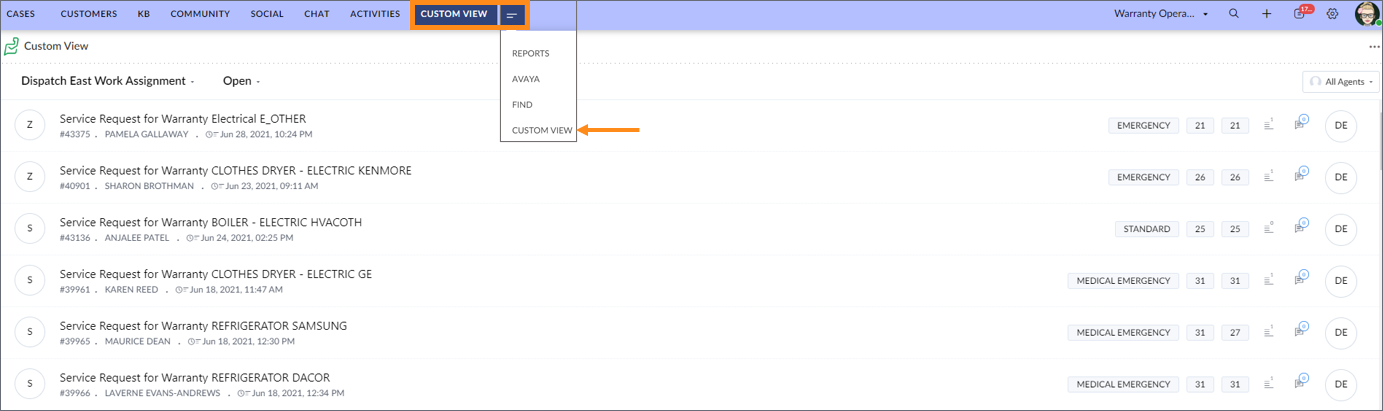

When working an On Hold case, the agent must manually update the status to Open. To do so, click on the case to open and update the status to Open.
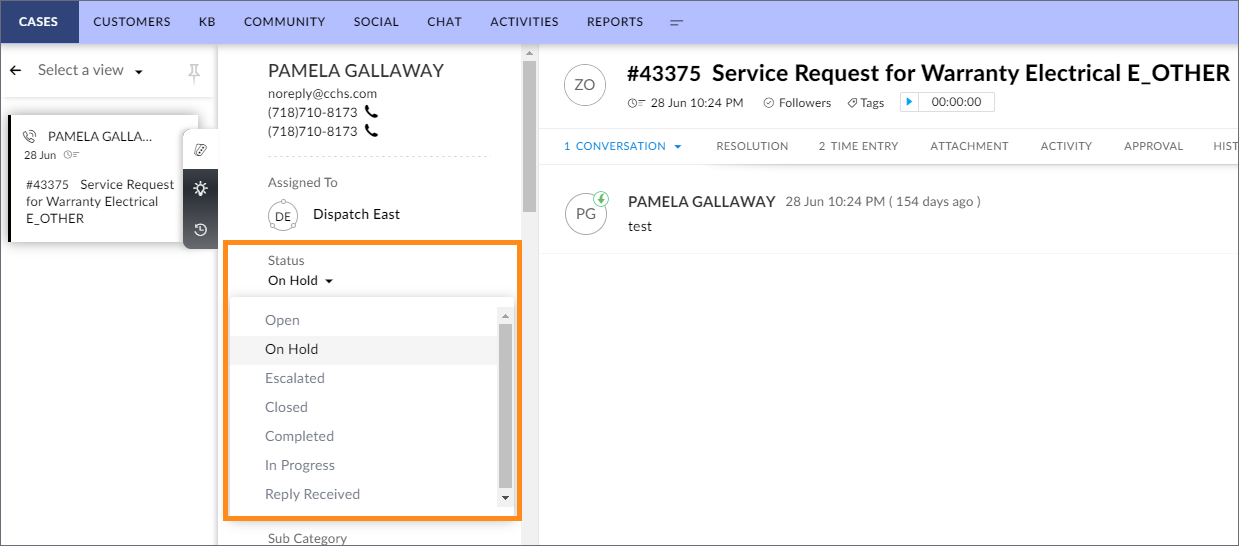

DO NOT use Reassign to Highest Ranked SP
Helpful Links
Related Articles
CL Autho Task
After a CL Autho Task is created in Service Bench, a service job task is automatically created in ZOHO. The service job task is assigned to the Authorizations Support team. 1. On the ZOHO toolbar, click the expand button, and select Kanban Task ...SP Under Review
After a Service Provider agent creates a Under Review claim in Service Bench, a service job task is automatically created in ZOHO. The claim status is Under Review. The service job task is assigned to the Support Services team. 1. Go to the ZOHO ...Sears
Sears Under Review When a Sears Claim goes into an Under Review status in ServiceBench, a Task is created in Zoho and assigned to the National Client-Sears Queue. When working the Task, be sure to verify why the claim needs to be reviewed then follow ...NSA
NSA Under Review When an NSA Claim goes into an Under Review status in ServiceBench, a Task is created in Zoho and assigned to the National Client-NSA Queue. When working the Task, be sure to verify why the claim needs to be reviewed and follow the ...Surge Protect
When a customer submits an invoice for a Surge Claim to the Surge Protect mailbox, a Case is created in Zoho and assigned to the Surge Protect Queue. When working the Case, be sure to review the invoice/email then follow the process to complete the ...