About Kanban Task Board
Use the Kanban Task Board to see your work organized by statuses, such as Not Started, In Progress, Waiting on Someone Else, and Completed. There are a variety of statuses based on your team's standard operating procedures.
- On the Zoho Toolbar, click the Expand menu, and click Kanban Task Board.
Your assigned work displays on the Task page sorted by various statuses.
There are two tabs at the top left of the Task Board page: All Tasks and My Tasks. - My Tasks tab displays all of the tasks assigned to you.
- All Tasks tab displays all of the tasks assigned to the team.
Open, Edit, and Complete Task
- From the Kanban Task Board, locate the task.
- Point to the Task Title. Your cursor becomes a hand
.
- Click the Task Title to open the task on the right side of the page.
- Update the required fields, such as Task Status: In Progress.
- Swivel to ServiceBench to research and resolve the Exception.
- Comments entered in ServiceBench are posted in Zoho at the
bottom of the task. Status updates in ServiceBench, such as In Progress are displayed in Zoho. - Complete the task, a two-step process:
- In ServiceBench, update the Exception Status: Complete.
Completing the ServiceBench Exception updates the Zoho task status to Closed, not Complete. - Swivel back to Zoho.
- Update the task status to Complete, or
click the Mark Complete button at the bottom of the task. - From the Resolution Reason List:
- Remove None. Click the Delete button (X) near the Reason name.
- Select a Reason from the Resolution Reason List.
If you forgot to complete a required field, click Switch to Edit Page at the bottom right. - Click Save.
Overview
A Kanban Board is the visual representation of your team's work, similar to a White Board or Cork Board in your home or office. You can see the work assigned to you based on the current status of the task work, such as Not Started, In Progress, Waiting on Someone Else, and Complete.
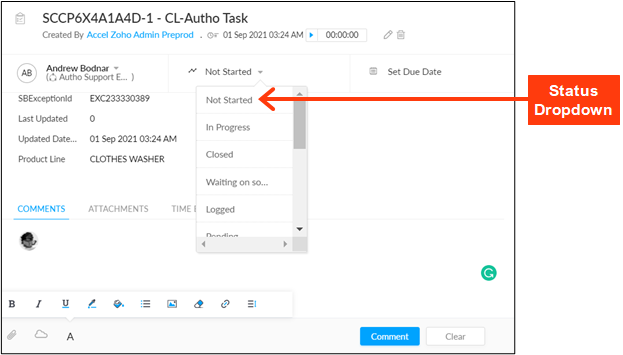
Various statuses may be available on your task form's dropdown based on your team's operating procedures. A Kanban Card, also called Tasks, contains essential details about the ServiceBench Exception, such as the title, description, status, and assignee. The individual task status drives how your Kanban Board is displayed on your personal and team Kanban page.
Created over 50 years ago by an engineer at a large car manufacturing plant, Kanban is an inventory control system used in just-in-time (JIT) manufacturing. At Cinch, we are a just-in-time service delivery company. We work the jobs first in, first out.
Kanban is the Japanese word for sign, so the kanban system simply means to use visual cues (the task board) to prompt the action needed to keep a process flowing. You can easily see at a glance what tasks are Not Started, In Progress, and Waiting on Someone Else. Kanban is a simple, easy, and effective tool to help you manage your daily work.
Helpful Links
Related Articles
Assigning Tasks Manually | One & Multiple
You can manually assign one or more tasks to an individual Agent within a team at any time. If there are multiple jobs waiting for assignment within a queue (task list), the Supervisor can run the Agent Assignment Scheduler within the Setup module. ...Assigning Tasks Manually | One & Multiple
You can manually assign one or more tasks to an individual Agent within a team at any time. If there are multiple jobs waiting for assignment within a queue (task list), the Supervisor can run the Agent Assignment Scheduler within the Setup module. ...Escalations FAQ
General Do we need to continue using the Live Transfer tracker to log calls and do Zoho too? Answer: No, you do NOT need to continue utilizing the SharePoint Live Transfer Tracker (or log). The Zoho Task replaces the tracker. T1, T2 & T3 will no ...About Activities Module
Use the Activities module to find, review, and edit tasks, calls, and events. Currently, we are utilizing calls and tasks, however, events may be utilized later on our Zoho journey. While navigating various Activities Views, you may notice ...Assigning Work| Cases & Tasks
As we transition to Zoho Desk for Customer Relationship Management (CRM), ServiceBench activities and Customer email communication create cases and tasks for resolution within Zoho. Cinch teams have been created within Zoho to handle the work (cases ...