AccuCampus: How do I restrict users to certain locations?
Introduction
Administrators can restrict users to specific locations in AccuCampus. This is called "scoping" and there are a couple ways of doing it. Users can either be manually scoped on an individual basis, or they can be scoped in large groups using imports. this article will explain how to utilize both of these methods.
Step-By-Step
Creating a scope for the user manually
1. Navigate to General > Users.
2. Search for the user in the list and click on their name.
3. Click on the Edit User button to the right of their name.
4. Scroll down to the Security section, type the name of the location into the "Scope" text field, then click Add.

This
will add locations that this user has access to. Alternatively,
locations the user already has access to can be taken away by clicking
the red minus symbols beside the location name.
Scoping users with imports
1. Navigate to Advanced Options > Import.
2. Open the drop-down menu beside "Select import type," then select "User groups - Scope."
3. Click the Upload a File button and Upload the CSV file containing the group name and the location identifier.
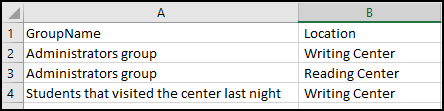

TIP: Alternatively, to scope a group based on their emails, choose "Users - Scope" in the "Select import type" drop-down. Upload the CSV file containing the users' email (user-ID) and the location identifier.
Related Articles
Accudemia: How do I restrict a System User to a specific Location?
Introduction By default, System Users are given access to the entire college in Accudemia, but administrators can restrict them to specific Centers, classrooms, or location groups. This means that their System User permissions will only work in those ...How do I change a user's role or scope in AccuCampus?
From the Main Sidebar From the Main Sidebar, hover over General. Click Users. Scroll through the list of users to find the user you need or use the look-up glass to search for the user. From the Search Bar Use the search box at the top of the page to ...AccuCampus - How do I limit staff access to attendance logs for a specific location or multiple locations?
INTRO This article describes how to scope and restrict permissions of users in AccuCampus to allow them to see session log data for only certain locations. To restrict the user to a certain scope or scopes (i.e. the locations the user needs to be ...How do I create a new user in AccuCampus?
Typically users are imported; however, it is also possible to add individual users manually. Before creating a new user, ALWAYS check to see if the user already exists in the system by searching their name, e-mail and user ID. Duplicate users can ...AccuCampus: How do I add a new center, classroom, or location?
This article will explain how to create a new location within AccuCampus. Within AccuCampus, location can refer to either the physical location (i.e. Academic Building Seven) or the entities within that physical location (i.e. the Office of Advising, ...