Accudemia: How do I assign specific subject areas to existing and new tutors?
Introduction
In Accudemia, tutors can be assigned to specific subject areas that they can assist with at the center. The tutors will then show up as available for students who require help in those specific subject areas when they are scheduling appointments or doing a walk-in visit at the Center. This article will explain how to edit an existing tutor's account to change or update their subject areas and how to set up a brand new tutor account in the process.
Step-by-Step
Existing User
1. From the main menu, navigate to Administration > User Accounts section.
2. Search for the user by clicking the "Only" link next to the "Tutors" option on the search menu on the left-side of the screen. This will show you only existing Tutors.
3. Select the checkbox of the desired tutor, then click the Assignments button.
4. Choose from the following options in the "What do you want to do with assignments?" popup screen.
- Edit (tutor)'s assignments manually - Manually assign subject areas to the tutor. Remember to click Save Changes when finished with this.
- Copy Assignments from other term - If the tutor has worked with the college in the previous term, this option copies the subject areas from that term and pastes them onto the current one.
- Import assignments from a different source - Import subject area assignments from a CSV file. For more information on the ADX Imports and Exports, click here.
Create New Account
1. From the main menu, navigate to Administration > User Accounts section.
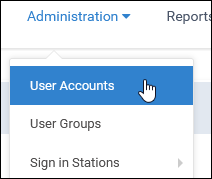
1. Click the + New Account button on the "User Accounts" page.
2. First complete the information (First name, Last name, Email) on the "General" tab. Now select the "Security" tab, set their User ID, optionally give them a password, and then check the "Tutor" role checkbox.
3. Click the "Tutor Assignments" tab that just appeared to uncheck the "Tutor is assigned to all subject areas" box if they will tutor only specific courses.
4. If they are helping with specific courses then you should now be able to select a term, choose the subject areas this new tutor should work in, then click Save Changes.
 NOTE: If a Tutor or staff member is still not appearing in any of the appointment schedulers or for Walk-ins, make sure the Tutor/Staff member has a schedule and the Center is assigned to help with the Student's selected Subject Area.
NOTE: If a Tutor or staff member is still not appearing in any of the appointment schedulers or for Walk-ins, make sure the Tutor/Staff member has a schedule and the Center is assigned to help with the Student's selected Subject Area.
Related Articles
Accudemia: How do I manually create Subject Areas?
Introduction Administrators can manually create new subject areas rather than using ADX. This article will explain how to create a new subject area. Manually added subject areas may conflict with ADX when imported, and information can be lost. ...Accudemia: How do I assign students to a specific tutor for appointments?
Introduction Accudemia gives administrators the ability to assign groups of students to a specific tutor. This means that when these students need help with a subject, they'll only have access to the specific tutor they were assigned to. This is ...Accudemia: How do I copy one tutor's schedule to other tutor(s)?
Introduction Accudemia allows administrators to copy one tutor's schedule/calendar to another's. This is helpful if several tutors work in the same Subject Areas/Courses, as it speeds up the creation process of all their schedules. These copied ...Accudemia: As a tutor, when I set my schedule why can't I select all the Courses/Activities that I'm available for in the Center?
Introduction When a tutor is creating a schedule, sometimes they may notice that the number of courses/subject areas that they've been assigned is lower than it should be. This is usually due to a mistake on a Center administrator's part. Example ...Accudemia: How do I add Tutor Assignments to their Subject Areas they can help Students with at the Center?
For the Updated Version of Accudemia 7.0 Click the link below: https://desk.zoho.com/portal/engineerica/kb/articles/accudemia-7-0-how-do-i-add-tutor-assignments-to-their-subject-areas-they-can-help-students-with-at-the-center In Accudemia, we have a ...