Accudemia: How do I send individual tutoring assessments to students using MS Word Mail Merge?
Introduction
In Accudemia, administrators can send the tutors and/or instructors an automatic report from the Sessions (assessments) they participated in. However, students cannot normally receive these reports. This article will explain how to create a Tutoring Assessment report and use MS Word to send this report information to students using a Mail Merge.
Step-By-Step
1. Click "Reports" on the home page.
2. Click on "Tutoring Assessment - Detailed (Columns Format)" from the list.
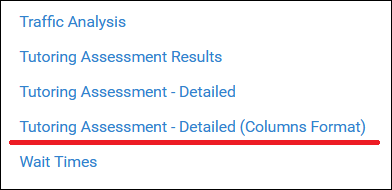
3. Run the report using any needed filters, but be sure to choose "Microsoft Excel" as the output format.
4. Open the file and add a new column containing students' email information.

5. Open MS Word and create a form with the information students need to receive.
 Remember that for this Mail Merge process,
the Merge Fields will be coming from the Excel file created in step 4. Notice in the image above how the highlighted content is all from the Excel file in step 4.
Remember that for this Mail Merge process,
the Merge Fields will be coming from the Excel file created in step 4. Notice in the image above how the highlighted content is all from the Excel file in step 4.6. Under "Mailings" click "Preview Results" to make sure the Merge Fields are working as intended.
7. Run the Mail Merge process to send these individualized Assessment reports.
Related Articles
Accudemia: How do I create a Tutoring Assessment?
Introduction Administrators can create tutoring assessments in Accudemia. These are designed for students to offer their input on how a meeting with a tutor, advisor, or other staff went. This article will explain how to create one of these ...Accudemia: How do I create a Tutoring Assessment?
For the Updated Version of Accudemia 7.0 Click the link below: https://desk.zoho.com/portal/engineerica/kb/articles/accudemia-7-0-how-do-i-create-a-tutoring-assessment 1. Log into Accudemia. 2. Click Center Attendance. 3. Click Tutoring Assessment. ...Accudemia: How do I complete a Tutoring Assessment?
For the Updated Version of Accudemia 7.0 Click the link below: https://desk.zoho.com/portal/engineerica/kb/articles/accudemia-7-0-how-do-i-complete-a-tutoring-assessment-and-or-add-comments-on-a-session 1. Log into Accudemia. 2. Click Center ...Accudemia: How do I complete a Tutoring Assessment and/or add comments to a session?
Introduction Accudemia has a feature that allows tutors to follow up on a previous session with a student. Here, tutors can describe what the student worked on, whether they were prepared for the session, and whether they need more help in the ...Accudemia: How can I send e-mails to Instructors about their Students Weekly Visits in Accudemia?
here is how to manually send out instructor e-mails from an automated export. 1. Start by setting up an automated export... Download and install ADX (Accudemia Data eXchange) from within your Accudemia account under the Administration section. In ...