Conference Tracker - How do I manage Polls?
INTRO
With the Polls section, you can quickly create and send one-question polls to your Attendees. These can be useful if you need a quick response from your conference guests, such as a question about the conference or having audience participation during a session. In this article, we discuss how to manage the different polls in Conference Tracker, to learn how to create new polls click here: https://desk.zoho.com/portal/engineerica/en/kb/articles/conference-tracker-how-do-administrators-create-polls
STEP BY STEP
1- Go to Polls--> Manage Polls:
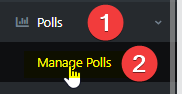
In the Manage Polls section, you will be able to view, create and publish your Polls. Polls are one-question surveys that you can send to your Attendees in order to quickly obtain information from them. Here, you will have a few options to access:
* Create - This option will allow you to create your polls. More information on this can be found here: https://desk.zoho.com/portal/engineerica/en/kb/articles/conference-tracker-how-do-administrators-create-polls
* View Results - This option will allow you to view all results from your polls.
After using this option you will have access to those Poll who had at least 1 respondent, for example, this one:
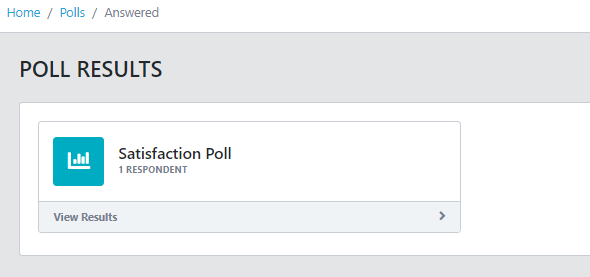
Click "View Results" to have access to the results:
Click "View Results" to have access to the results:
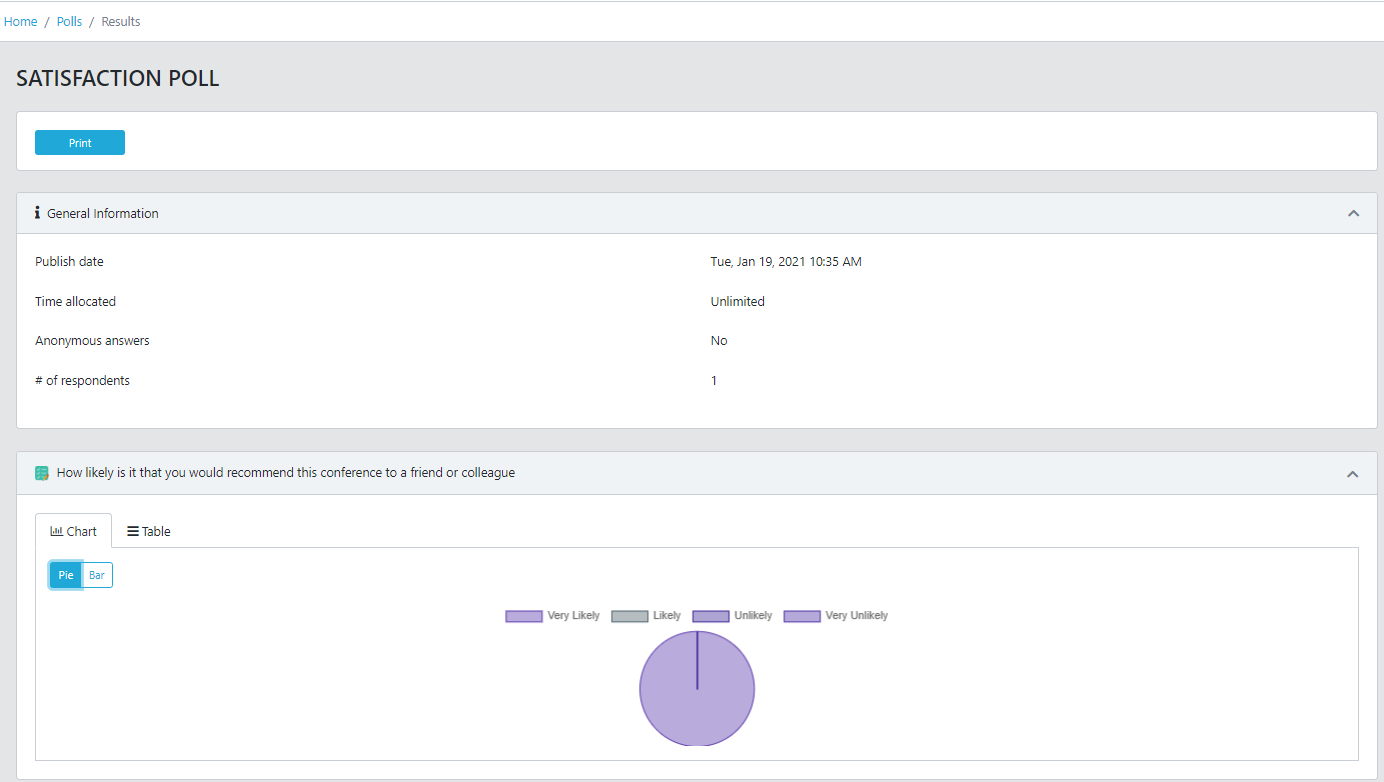 2- Search Filters -
2- Search Filters -
With search filters, you can filter out specific polls by picking different options. This is useful if you quickly want to find a specific poll.
You can filter the table using the Poll status field and/or the audience the polls are addressed to:
2.1 - The status filter:
Select an option from the list:
1-Any status: It shows all Polls no matter their status, it is the default value.
2-Not published:
3-Scheduled:
4-Active
5-Answered
6-Expired.
2.2 - The audience filter:
1- Any audience: this is the unfiltered/default value.
2-Everyone.
3-Group: When selecting this option an extra field shows so you can select/search for the group you want to filter with:
4-Registered to session: When selecting this option an extra field shows so you can select/search for the session you want to use as a filter:
5-Signed-in to a session: When selecting this option an extra field shows so you can select/search for the session you want to use as a filter:
3-Poll list options:
For each row/Poll there are additional options clicking the 3 dots to the right of the row:
3.1- Unpublish/Publish: Use this option to publish the poll or take it offline.
3.2- Copy: Use this option to create a clone from this Poll, this is useful to create a similar Poll using other as starting point, you can edit the cloned Poll and make changes as needed.
3.3-Delete: Use this option to erase this Poll, this operation is definite so the Poll can not be recovered later.
Related Articles
Conference Tracker - How do I create Polls?
INTRO With the Polls section, you can quickly create and send one-question polls to your Attendees. These can be useful if you need a quick response from your conference guests, such as a question about the conference or having audience participation ...Conference Tracker- How do I manage Surveys?
INTRO With the Surveys section, you can create and send surveys containing multiple questions to your Attendees. These work very similarly to Polls, but the key difference is that it allows you to insert as many questions as you would like, as ...Conference Tracker: How do I complete a poll, survey, or session eval?
INTRODUCTION In Conference Tracker there are three types of questionnaires that you can provide to participants: Polls Surveys Session evaluations In this article we are reviewing each type of questionnaire and how can attendees complete them. ...Conference Tracker: How do I design badges?
Badges can be created for Attendees, Presenters and Exhibitors using our Badge Designer built-in to your http://conftrac.com/ website. To create and design a badge do the following: On the left hand Navigation Menu, navigate to Badges -> Manage ...Conference Tracker- How do I create new companies?
INTRO In Conference Tracker you can create and manage the companies that will be attending your conference. This allows your users to be able to input the company they represent, whether they are a regular attendee or an exhibitor. This is primarily ...