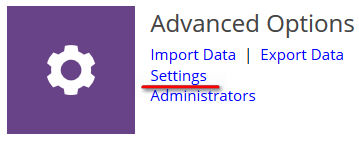How can I configure the Attendance Rules in AccuClass to mark my Students Present, Tardy, or Absent based on their Swipes?
- Login to your AccuClass account using your Admin credentials you setup at http://www.accuclass.net .
On the Home screen/Main Menu scroll down to the Advanced Options and click the Settings link.
Now in this section click the
[Customize] link next to the
Attendance Statuses section.

Next, You should see a section that list of all the
Available Statuses followed by the
Selection Rules section as displayed below.

- At this point you'll change the Attendance Statuses in the Selection Rules to match the way you want the Attendance Statuses assigned to the Students when they sign-in. As an example if my students were being marked "Tardy" I would pay particular attention to any of these Attendance Rules that assign the "Tardy" status to the Students. Maybe this is because
10-15 minutes is too short or maybe you don't care if they are tardy and
you want to change that rule to assign a different Attendance Status instead.
- Finally once you have the Attendance Statuses and Selection
Rules setup the way you think would make the most sense for your
tracking needs click the Save button at the bottom of this page.

Note: If I make any changes to these rules and I want these new Attendance Rules to retroactively be applied to the Classes I have tracked this Semester then I would need to check the last option on this screen entitled "Automatically re-process attendance for semester X when saving these settings." where "X" would be for all the Classes in the Semesters you want these to be applied to in AccuClass. If you have multiple semesters you would have to do this once per Semester that
the rules need to be reapplied. As well it may take the system up to
15 minutes to process this request dependent on the amount of Classes in
each Semester that it has to process.
Related Articles
Accudemia: How do I take class attendance?
Introduction Staff can keep track of class attendance using Accudemia. Students can be marked as being present, absent, late, or excused if they're unable to attend a class for a valid reason. This article will explain how to reach the class ...
Module 11 - Class Attendance in AccuCampus
Module 11: Class Attendance in AccuCampus Topic: Class Attendance Advanced Options > Attendance Settings Sign-in Options Roll Call Attendance Sheet Attendance Summary Class Attendance Within AccuCampus, you are able to track class attendance, which ...
How do I set selection rules for present, absent, and late attendees for Roll Call in AccuCampus?
This article explains how to set rules within AccuCampus to classify a sign-in as present, absent or late. AccuCampus allows unlimited sign-in statuses for class attendance. 1. From the Main Sidebar, hover over Advanced Options. 2. Click Settings. 3. ...
How do I adjust attendance settings within AccuCampus?
Within this page, you are able to set global settings for attendance as well as location-based settings for it. The global settings are the default for the entire system. In order for a location to have settings different from the default, they must ...
AccuClass Student: What should I do if I cannot login?
If you can't sign in to your AccuClass Student Account, please contact your instructor/admin and notify them that you have not been able to sign into AccuClass. If this is your first time logging in: Your instructor should then email you your Email ...