How do I create a service in AccuCampus?
This article will show you how to create a service in AccuCampus. To associate a service with one or more location, see How do I associate a service to a location in AccuCampus? To associate a service with a Compass Category, see How do I associate a service to a Compass Category in AccuCampus?
1. On the Main Sidebar, hover over the General category.
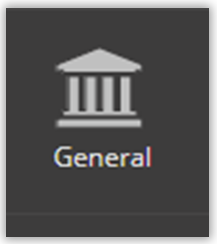
2. Click on Services.
3. Click on Create Service.
4. Enter the Name of the service. Remember to be descriptive so that the user will understand what the service is. If the service will be offered at multiple locations, make sure the name is general enough to fit each of those locations.
5. Enter the Type of service. This is used to organize services by location or type on the Services page. For example the following services might have the type of "Career Services": Complete Skills Profiler, Job Search Coaching, Resume Review, etc.
6. Choose an Order value for the service, if desired. This is used to decide the order that services should display on the sign-in station. Orders can be from 1-99. The default is to not have an order.
7. Enter the Description of the service. Remember to be descriptive so that the user will understand what the service is. If the service will be offered at multiple locations, make sure the name is general enough to fit each of those locations.
8. Choose if the service will be available for all locations on campus. The default is for this box to be unchecked.
9. Click Save.
Related Articles
How do I remove the location availability for a service in AccuCampus?
This article will explain how to remove the availability of a service at a given location. This is useful when services change, or are no longer offered at that location. 1. From the Main Sidebar, hover over General. 2. Click Services. 3. Search for ...How do I create a Campus Compass category in AccuCampus?
This article will discuss how to create a Campus Compass category and associate it with an existing service. For best practices on choosing Campus Compass categories, see the article, What are the best practices for building Campus Compass categories ...Accudemia: How do I add or remove offered services from a tutor's schedule?
Introduction Any time a service is added or removed from a Center in Accudemia, the tutors' schedules will need to be edited to reflect that change. This article will explain how to edit a tutor's schedule to accurately reflect the services they can ...How do I rate or review a service within AccuCampus?
Within AccuCampus, you are able to leave and view ratings and reviews of locations and services. This article will explain how to rate a service. To learn how to rate a location, see How do I rate or review a location within AccuCampus? In this ...How do I associate a service to a location in AccuCampus?
1. From the Main Sidebar, hover over General. 2. Click Services. 3. Search for the service you wish to edit by either scrolling through the list or using the look-up glass icon to search. 4. Click Location Availability. 5. Enter the location into ...