How to Create SMS / WhatsApp message templates?
Introduction
Calley PRO & Calley Teams subscription allows you to send a Whatsapp or an SMS message to the lead at the end of the call. Let's say you called a lead who did not answer a call, and you want to send a missed call message, or if a lead asked you to send more information for a product/event/service, then Calley has you covered. You can create templates for the messages you want to send, personalize them, and send them to the lead.
How to create an SMS / Whatsapp Template
Templates for SMS / Whatsapp can be made thru Calley Web Panel. In case you are not logged in to your web panel, then go to Step 1 else, you can skip to Step 3 directly.
Step 2 - Login with the valid credentials that you used when creating your Calley Account.
Step 3 - Go to Top Navigation > Messages > SMS/WhatsApp > Message Templates after login.
Step 4 - Fill in the Heading and Description (What you want to send as a message). You can leave the Profile blank in case you are not using an SMS API in which case the SMS will be sent thru the number that you are using on the mobile phone.
Step 5 - Now head to the CalleyACD Mobile app; as you make a call, you will see the SMS / WhatsApp template is available to be sent at the Post Call Feedback Screen.
Step 6 - To send an SMS message thru your Mobile Phone, click on this link
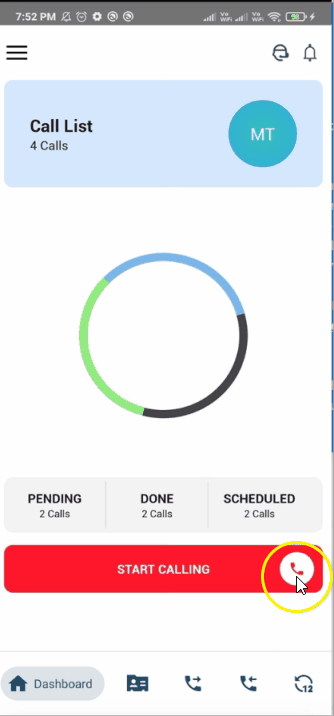
Step 7 - To send the message via Whatsapp, click the link below.
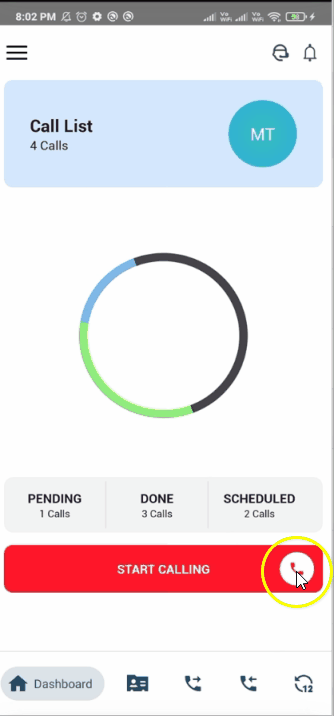

The functionality to send SMS or Whatsapp messages to a lead at the end of a call is available only in the Calley PRO / Calley TEAMS subscription.
In case you are on a Calley Personal subscription you will not be able to use this functionality.
In case you wish to start a free trial please visit - https://www.getcalley.com/pricing/
Related Articles
How can I contact prospects via SMS or Whatsapp at the end of the call?
After completed of a call you will taken to the feedback section. There you can see both the options to send message via SMS/WhatsApp. Click on SMS Template. Select your template and send to your prospects. There are three options to send SMS SMS ...How can I send WhatsApp Notifications?
To send WhatsApp Messages Login to Calley Mobile App load a list and Click on start calling button and select Standard calling Mode. After finishing your call you are bought to Post Call Feedback Page. Click on SMS template. Click on WhatsApp icon. ...How can I send whatsApp Notifications?
To send WhatsApp Messages : After Completion of call you will get a Post Feedback page to Update Call disposition. Click on SMS Template Click on WhatsApp icon of the Template which you want to send. Add a Country code and There are three options ...Can I create custom call dispositions?
Yes you can create custom call dispositions from your web panel. Go to your dashboard, Click on Feedbacks > Manage Feedbacks. Give Heading, type(like connected/not connected), Description of the template.How to create a New Calling List?
Guide to Create a New Calling List In Calley there are 4 different ways to create a new Calling list in the Web Panel. Standard Mode - Available only in Calley Personal Plan Power Import - Available to Calley PRO & Teams Users Google Sheet Sync - ...