How to install Audio Notetaker on a Mac?
The Mac version of Audio Notetaker requires Mac OS 10.9 (Mavericks) or later.
Ensure that you have the most recent updates of your operating system installed and that you have our most recent version of Audio Notetaker before installing.
Download the most recent version here; www.sonocent.com/download/
If you are trying to install Audio Notetaker on a Windows machine then please click here.
Installation
From your downloads folder open the Audio Notetaker file (SonocentAudioNotetaker_Mac_5.#.#.#_en.dmg)
Drag the Audio Notetaker logo from left to right - into Applications
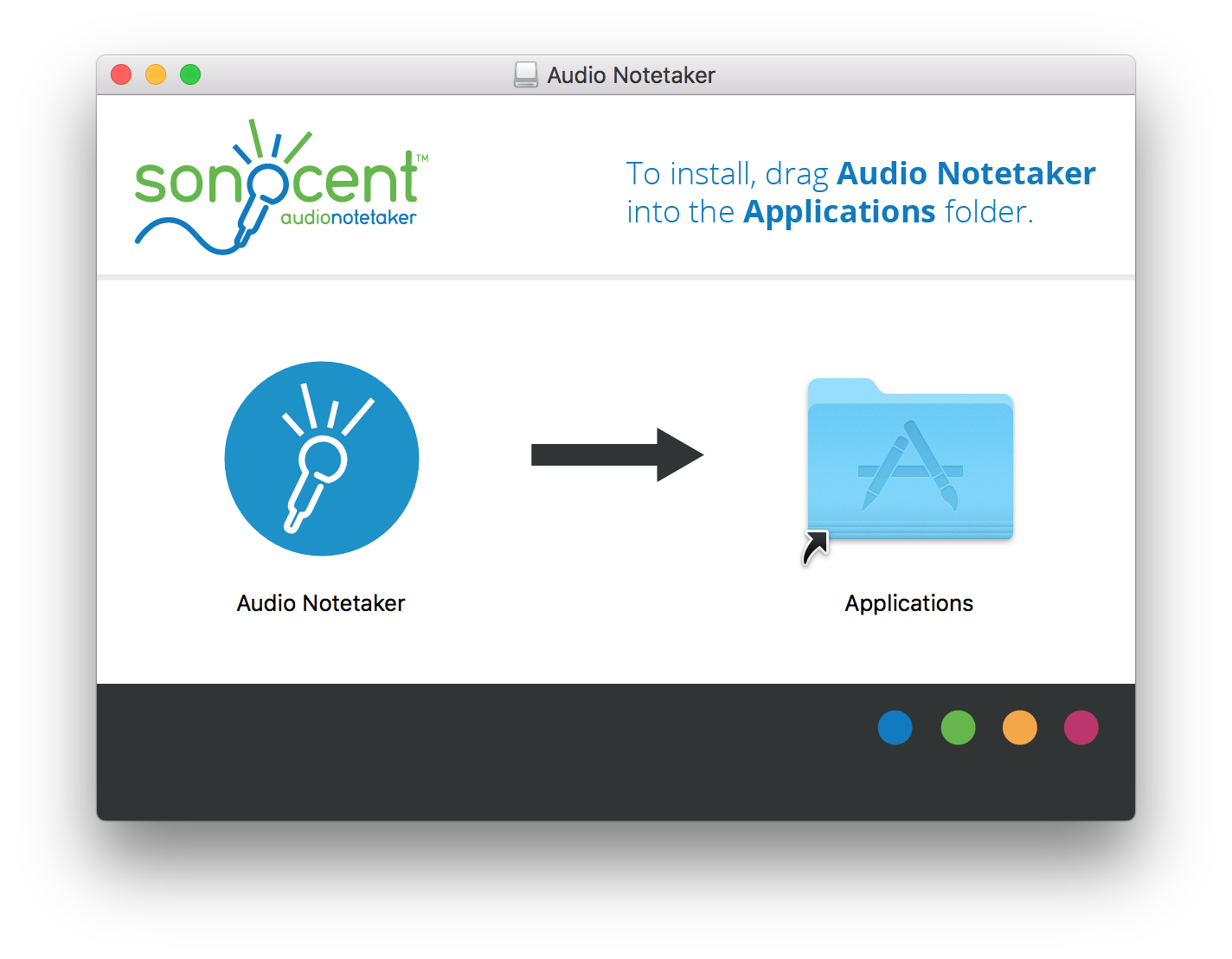
Installation of Audio Notetaker will begin.
Once complete, browse to your applications folder and open Audio Notetaker.
You will be given 4 choices:
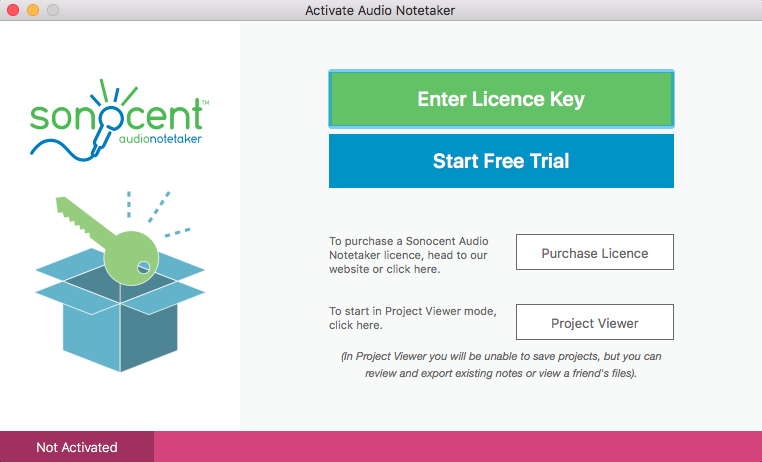
1. Enter Licence Key - If you have already purchased Audio Notetaker then you can enter your Licence Key to activate your copy.
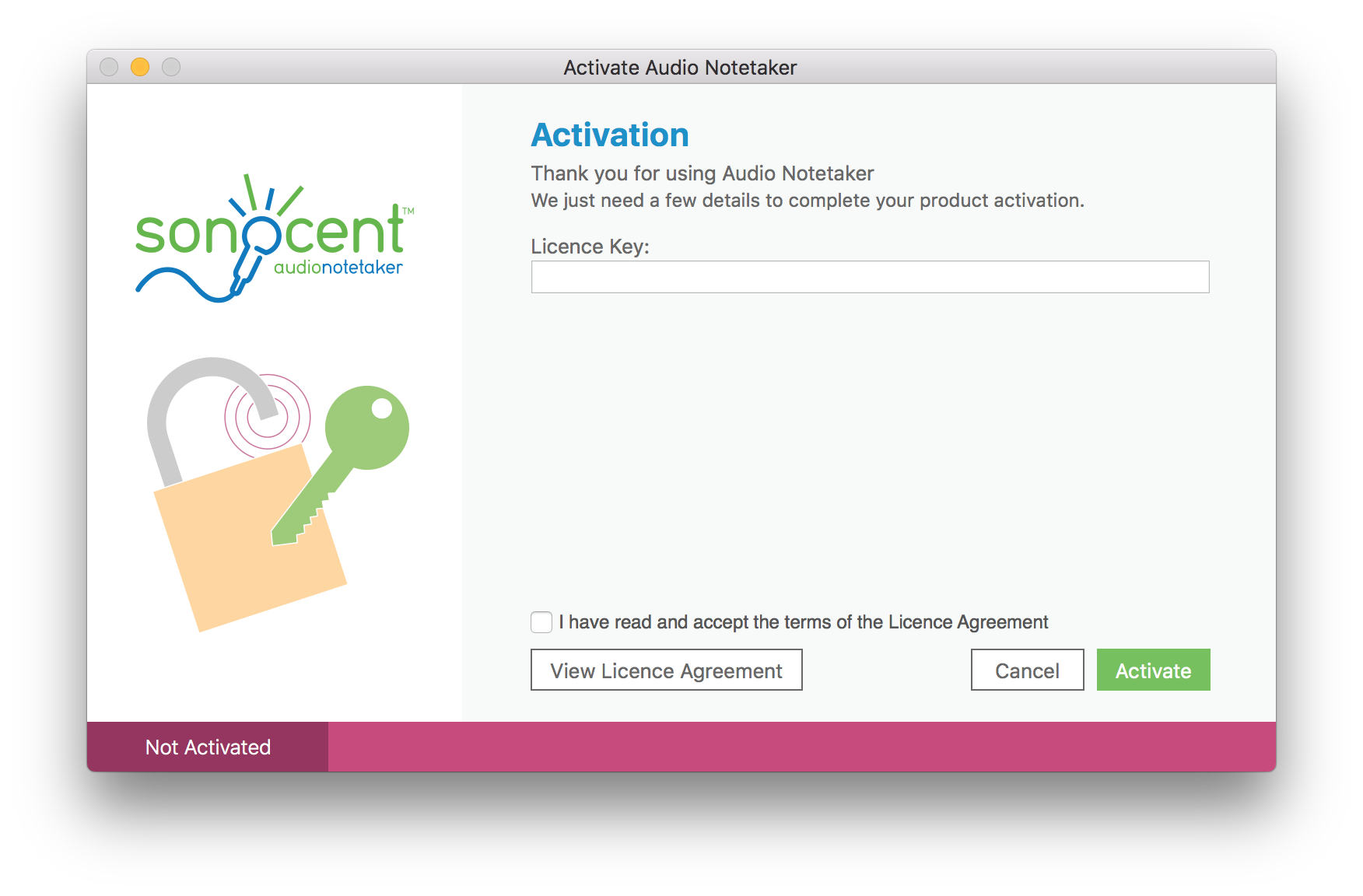
Enter your Licence Key / Serial Number in the box
Read the Licence Agreement and tick to accept.
Click Activate
Audio Notetaker will then attempt to activate your copy on-line.
If it is unable to activate on-line then you will be asked to do a manual activation
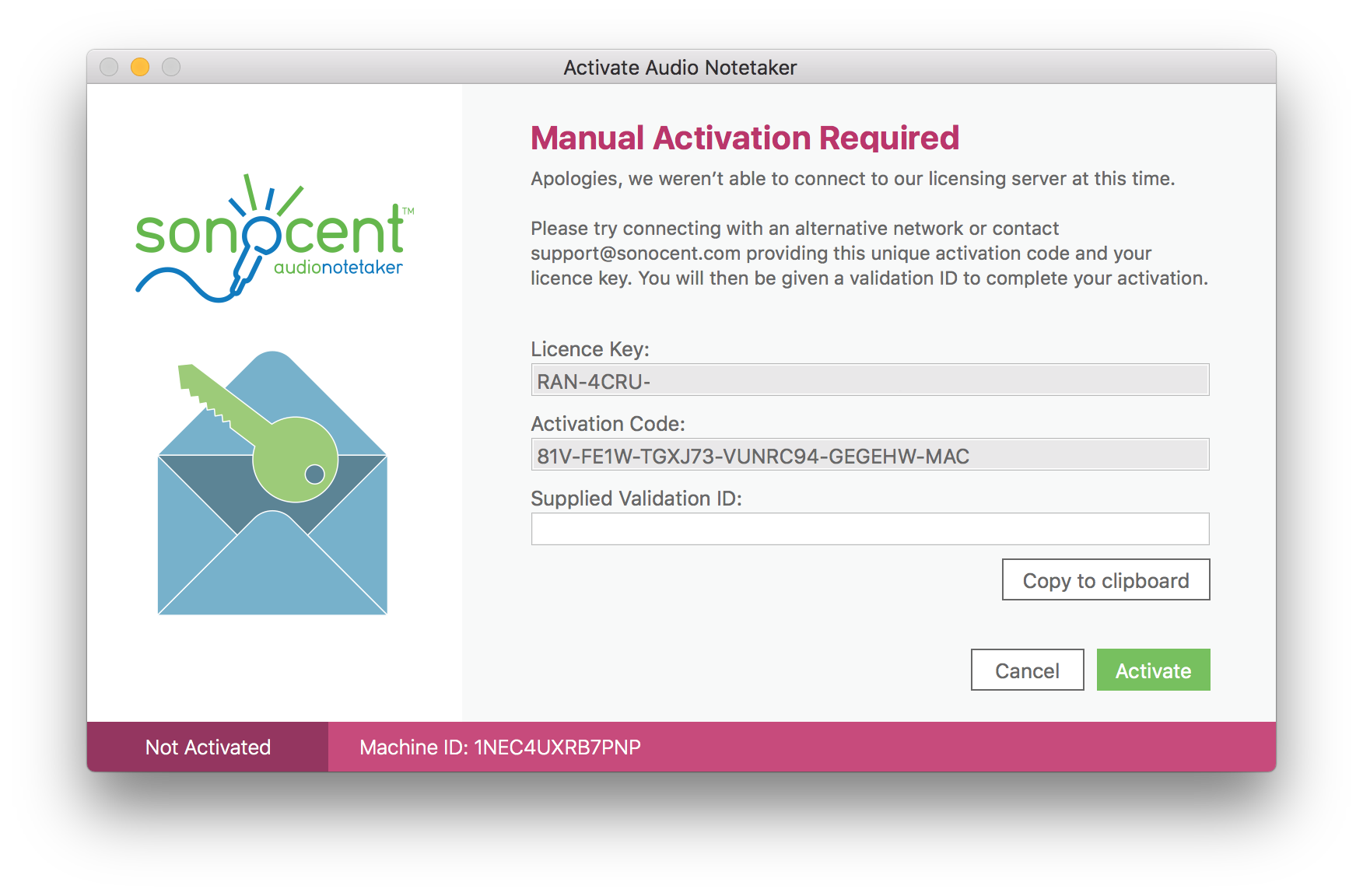
Copy the Unique Activation ID from the dialogue box and email it along with your licence / serial number to support@sonocent.com .
We will then be able to generate a manual activation code which you can enter in the box provided to complete your Activation.
2. Request Full Featured Trial - This will contact our servers to request a trial licence.
3.Purchase Audio Notetaker - This will take you to the 'buy' page on our website, where you will be able to purchase a copy of Audio Notetaker.
4.Use in Viewer Mode Only - This launches Audio Notetaker in Viewer Mode. This has some restrictions; you cannot record or import audio and you cannot SAVE any changes - see here for a full list.
Download the most recent version of Audio Notetaker here. www.sonocent.com/download/
Related pages:
How do I download Audio Notetaker?
Ensure that you have the most recent updates of your operating system installed and that you have our most recent version of Audio Notetaker before installing.
Download the most recent version here; www.sonocent.com/download/
If you are trying to install Audio Notetaker on a Windows machine then please click here.
Installation
From your downloads folder open the Audio Notetaker file (SonocentAudioNotetaker_Mac_5.#.#.#_en.dmg)
Drag the Audio Notetaker logo from left to right - into Applications
Installation of Audio Notetaker will begin.
Once complete, browse to your applications folder and open Audio Notetaker.
You will be given 4 choices:
1. Enter Licence Key - If you have already purchased Audio Notetaker then you can enter your Licence Key to activate your copy.
Enter your Licence Key / Serial Number in the box
Read the Licence Agreement and tick to accept.
Click Activate
Audio Notetaker will then attempt to activate your copy on-line.
If it is unable to activate on-line then you will be asked to do a manual activation
Copy the Unique Activation ID from the dialogue box and email it along with your licence / serial number to support@sonocent.com .
We will then be able to generate a manual activation code which you can enter in the box provided to complete your Activation.
2. Request Full Featured Trial - This will contact our servers to request a trial licence.
3.Purchase Audio Notetaker - This will take you to the 'buy' page on our website, where you will be able to purchase a copy of Audio Notetaker.
4.Use in Viewer Mode Only - This launches Audio Notetaker in Viewer Mode. This has some restrictions; you cannot record or import audio and you cannot SAVE any changes - see here for a full list.
Download the most recent version of Audio Notetaker here. www.sonocent.com/download/
Related pages:
How do I download Audio Notetaker?
Related Articles
How many computers can I install Audio Notetaker on?
You can normally only install Audio Notetaker on 2 computers, unless you have purchased a Site or Multi-User license. If you are having problems activating a second copy then please email us at support@sonocent.com. With Version 3 of Audio Notetaker ...How to install Audio Notetaker on a Windows PC
How to install Audio Notetaker on a Windows PC Last Updated: Feb 13, 2019 11:31AM GMT Audio Notetaker has been designed to work on the least powerful of machines, so will most likely work with your computer, as long as it is running Windows 7 or ...Can you install Audio Notetaker in Linux?
You cannot run Audio Notetaker in Linux and at this time we have no plans to support it. We have versions available for both Windows and Mac operating systems. Audio Notetaker has been designed to work on the least powerful of machines, so will ...Old Versions of Audio Notetaker - Mac
Mac Users of Audio Notetaker can upgrade to Version 5 free of charge, please go to the download page of the website. The latest version is compatible with MacOS 10.11 onwards. If you are using an older version of MacOS then please select the correct ...Old versions of Audio Notetaker - Windows
Windows (For Mac versions see here) Users of Audio Notetaker Versions 1, 2 and 3 can upgrade to Version 4 free of charge, please go to the download page of the website. Older versions can be downloaded below: Version 3.2 - (released in ...