Downloading Data from the Seaward Supernova & Europa Series using a USB-PC Cable
This guide will take you through the steps to download your data from the Seaward Supernova and Europa Series into the PATorganiser software via USB cable.

Before you attempt to download any data to PATorganiser ensure you have installed "pat connect" to your computer/tablet first.
Follow the installation guide here for your region: https://desk.zoho.com/portal/patorganiser/en/kb/articles/do-i-need-to-install-patorganiser-connect-how-do-i-install-it
Downloading the Seaward Supernova and Europa test results to PATorganiser
Before going any further, make sure your PAT tester is connected to your computer using the supplied cable (only use the cable that came with your PAT tester).
The first screen to appear on your PAT tester will be the MAIN MENU (Shown below).
In the MAIN MENU scroll down to DOWNLOAD RESULTS and press OK or YES/START to select that heading. You will now see the DOWNLOAD OPTIONS screen.
From the DOWNLOAD OPTIONS screen you can change the way that your PAT tester communicates with your PC and ensure you have the Baud Rate set to 9600.

NOTE - PATorganiser can only read data in SSS format, make sure your PAT tester is set to download in this format.
- After you have checked that the settings are correct, choose OK.
- You will now be taken to the SEARCH FOR DOWNLOAD DATA screen.
- From this screen you can choose which test data to download. If you wish to download ALL test data stored in your PAT tester to PATorganiser, make sure that the headings APPLIANCE, SITE, LOCATION, USER, and TEST STATUS all have a * character next to them, next check that the date shown in the DATE FROM heading is the same date that the tests were started, and the DATE TO heading, shows todays date.
- Now scroll down to START SEARCH, but please do not press OK just yet
Open PATorganiser Connect in PATorganiser from Import Test
Select Settings
Select Seaward
Select Supernova XE or Europa Plus
Ensure that your PATorganiser log-in details are correct and that your are logged in to PATorganiser (you only need to do this once)
Select Back

Select Connect (this connects you to your tester)
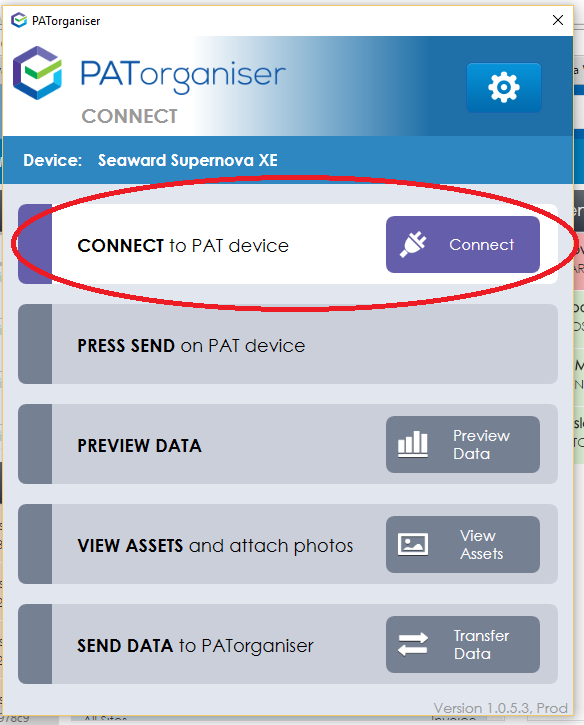
Finally, you must now press OK or YES/START on your PAT tester, to start the download process. The Supernova or Europa will show the progress of data being downloaded.
When the download has completed you can Preview your data & View your test assets prior to transferring to PATorganiser. Once you are satisfied press Transfer Data.

After your data is transferred, you will see your test data displayed in PATorganiser.
