Admin: How to Change Your Admin Password
In order to change the password for your Admin account:
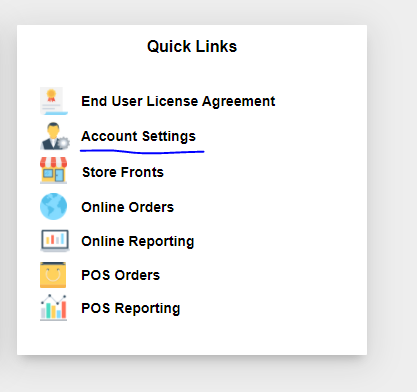
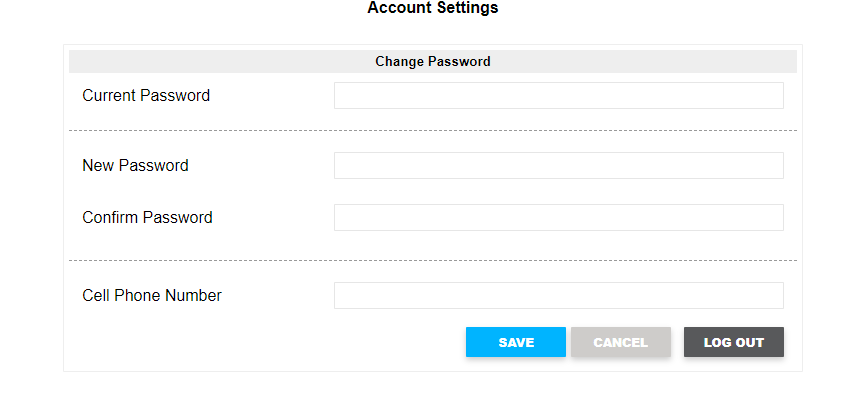
1. Log on to the Admin Panel
2. Locate and click on Account Settings under Quick Links
3. You will need to enter the current password, new password, and then confirm the new password.
4. Click Save
Related Articles
Admin: Adding Menu Groups
To add a new menu group from the Web Admin, login and select Menu Groups from System Settings: You'll see your existing groups: To add a new group above or below an existing group, click the arrows accordingly: ...or if you have no groups created ...Admin: Adding Item Descriptions
1. Log in to the web admin panel with your username and password. If you do not have an account yet, please contact support at support@precsionpos.com. 2. Select 'System Settings' from the navigation bar. 3. Select 'Menu Groups' from the drop down ...Admin: Making Items Active/Inactive
1. Log in to the web admin panel with your username and password. If you do not have an account yet, please contact support at support@precsionpos.com. 2. Select 'System Settings' from the navigation bar. 3. Select 'Menu Groups' from the drop down ...Admin: Adding Images to Items
1. Log in to the web admin panel with your username and password. If you do not have an account yet, please contact support at support@precsionpos.com. 2. Select 'System Settings' from the navigation bar. 3. Select 'Menu Groups' from the drop down ...Admin: Daily Closing Summary
1. On Admin Panel, Click Reporting on Navigation Bar. 2. From the Drop Down Menu, Click on POS Reports 3. Under Report Categories, Click on Sales. 4. Choose Daily Closing Summary There are 4 different ways to export: PDF, XLS, CSV, ODT