Choosing which Responses to See
User can easily choose which responses he wants to see by selecting the Time Period displayed at the top right corner of the monitor page.
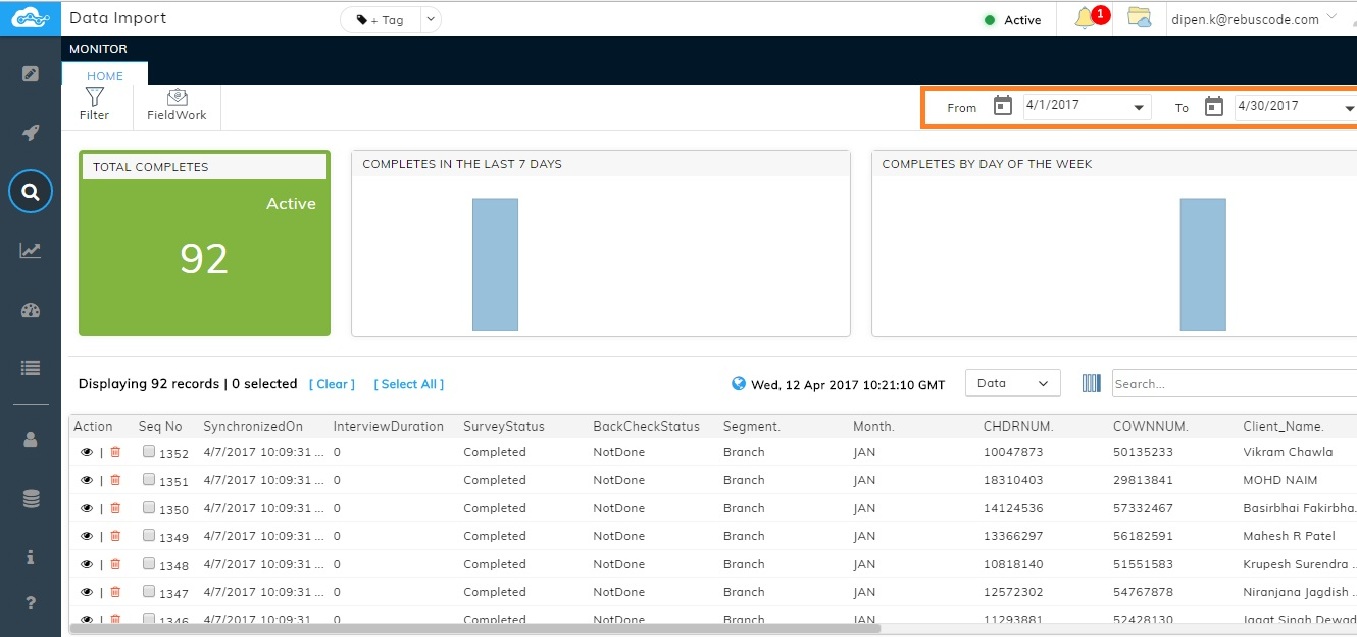
To filter the data on the Time Period, Click on the From Date and change to the date you want to see the data from.
Click on the To to select the date range.
The filtered data will be automatically displayed in the grid above.
Related Articles
Choosing which Columns to See
Users have the option to choose which data fields they would like to see. To select specific columns, click on the Column Selector icon (circled in red). This will open a pop up where user can easily select which columns he wants to see in the ...Reviewing Responses
Once data is collected, the list of respondents show up in the Monitor grid. Users can review each respondent in the grid. To review the data, click on the Review icon for the row/respondent you want to review. Clicking on the Review icon will open ...Searching Responses
Users can search for specific data as per their needs. There is a 'Search' text box shown at the top of the grid (highlighted below) where user can type and search accordingly. Any alphanumeric character is also accepted in the Search text box. ...Piping Responses
gggdfDeleting Responses
User can delete the responses from the grid in 2 ways: 1. Deleting one record at a time: User can delete one record at a time by clicking on the 'Delete' icon displayed next to each response as highlighted. 2. Deleting multiple records at a time: ...