Reviewing Responses
Once data is collected, the list of respondents show up in the Monitor grid. Users can review each respondent in the grid. To review the data, click on the Review icon for the row/respondent you want to review.
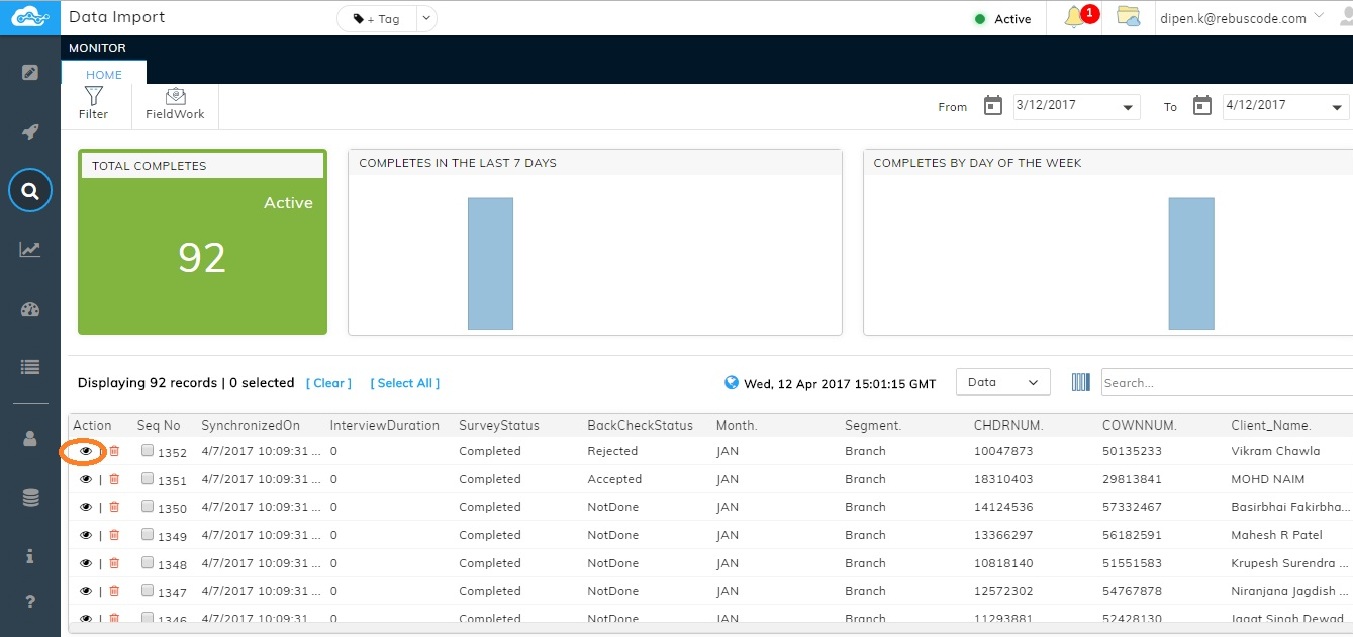
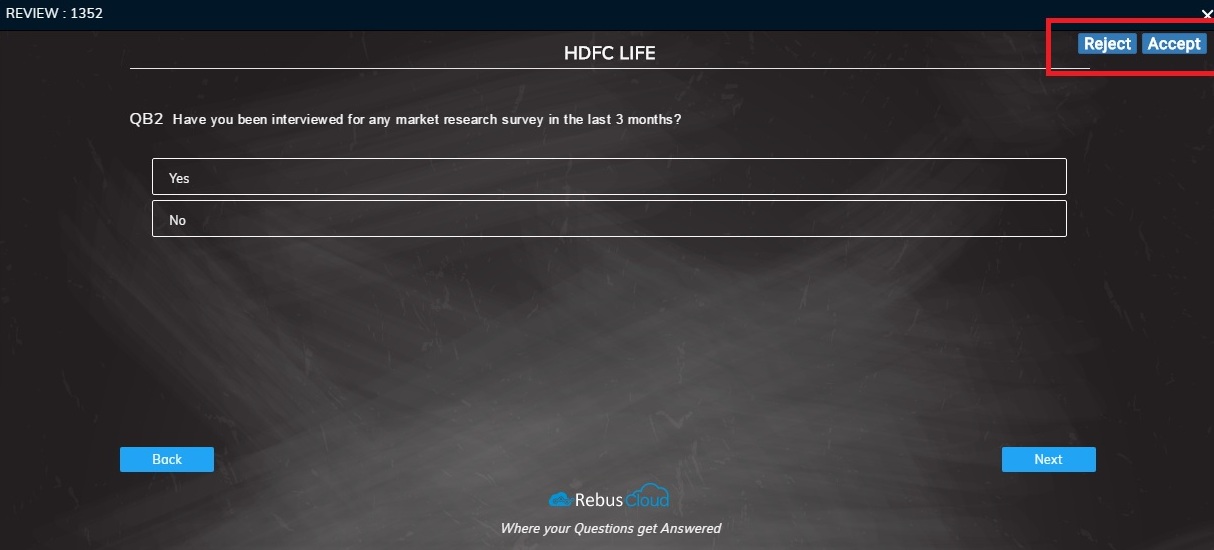
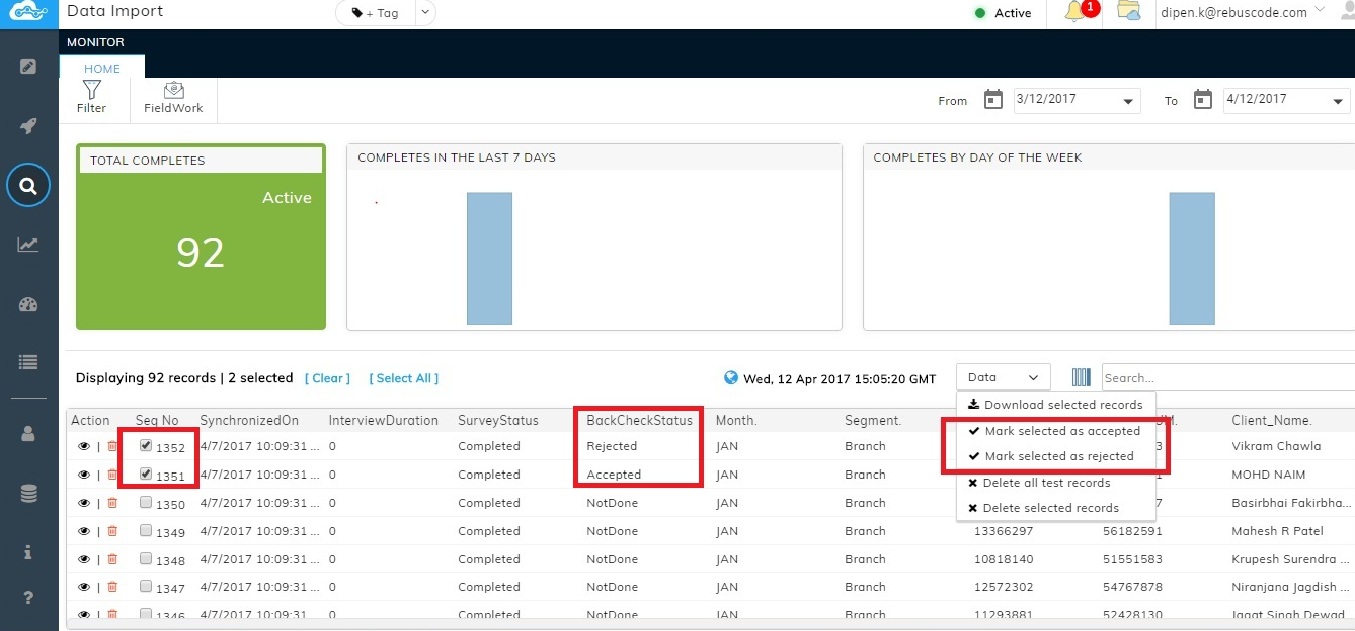
Clicking on the Review icon will open up the survey record in the preview mode where user can check and modify the response provided by the respondent. User can also validate by changing the response and then can either 'Accept' or 'Reject' by clicking on the buttons provided for the same.
On clicking Accept or Reject, User can see that the Back Check status in the grid is now changed from None to either Accept or Reject.
There is another way for the user to change the Back Check status -
- Select the respondent row by ticking the check box
- Click on the 'Data' drop down and select the respective options as highlighted in the below screenshot.
Users can also click on 'Select All' icon to select all the data and on 'Clear All' to remove the ticks.
Related Articles
Searching Responses
Users can search for specific data as per their needs. There is a 'Search' text box shown at the top of the grid (highlighted below) where user can type and search accordingly. Any alphanumeric character is also accepted in the Search text box. ...Piping Responses
gggdfDeleting Responses
User can delete the responses from the grid in 2 ways: 1. Deleting one record at a time: User can delete one record at a time by clicking on the 'Delete' icon displayed next to each response as highlighted. 2. Deleting multiple records at a time: ...Downloading Responses
To download the data collected, tick the checkbox displayed against each response you want to download. Click on the Data drop down Select 'Download selected records'. This will automatically download the selected records in a CSV file. Users can ...Validating Responses
Users can specify a Validation logic at any point of the survey when required. Validations are applied in specific case scenarios. For Example: When the responses of two successive questions are not in Sync. Once validation logic and text has been ...