Chromebook: Wipe All Local Data
Article Goal - Illustrate how-to wipe all local data
 Article Audience - Public
Article Audience - PublicOverview
Chromebook User Data is stored in Google Drive
Clearing all User/Local data can fix various issues with the device
**Risk** Possible Data Loss(downloaded files)
Boot Keys
1. Shutdown the Chromebook
2. While holding down the 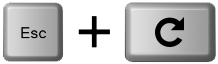 keys, tap the Power button
keys, tap the Power button
3. Keep holding down the 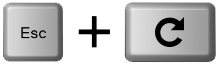 keys until you see the screen below
keys until you see the screen below
Developer Mode
1. Once in Developer Mode, tap the 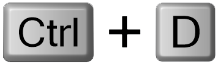 keys to turn OS Verification off
keys to turn OS Verification off
2. Tap 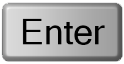 to turn OS Verification Off
to turn OS Verification Off
3. Tap 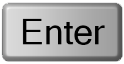 to turn OS Verification back On
to turn OS Verification back On
First Boot after Data Wipe
1. Select(click) Let's Go
2. Join a Wi-Fi network
3. Select(click) Accept and Continue
4. The device will check for updates, then automatically re-enroll
5. Select(click) Done once Enterprise Enrollment completes
Related Articles
Chromebook: How-To Powerwash
Article Goal - Illustrate how-to Powerwash a Chromebook Article Audience - Public Powerwash Steps 1. Sign-Out of the Chromebook 2. At the logon screen, press and hold: 3. When prompted, select(click) Powerwash 4. On the Confirm Powerwash screen, ...Chromebook: Access Local Storage
Article Goal - Illustrate how-to access local/external storage on a Chromebook Article Audience - Public Open the Files App 1. On the Keyboard, tap the (Shift + Alt + M) keys The Files App 1. Downloads Folder – Default save location for local files ...Chromebook: Update the Device
Article Goal - Illustrate how-to update a Chromebook Article Audience - Public Chromebook Updates 1. Select(click) the Status Area 2. Select(click) the Gear icon 3. Select(click) About Chrome OS 4. Select(click) Check for updates, install all updates ...Chromebook: Access Settings Page
Article Goal – Illustrate how-to access Chromebook system settings Article Audience – Public Open Settings Page 1. Select(click) the Status Area 2. Select(click) the Gear icon The Settings Page 1. Search for Settings 2. Main Settings Sub-Menus 3. ...Chromebook: How-To Shutdown
Article Goal – Illustrate how-to Shutdown/Restart a Chromebook Article Audience – Public Shutdown/Restart the Chromebook 1. Select(click) the Status Area 2. Select(click) the Power symbol **Once shutdown, Tap the Power button to restart the device**