Adding an Additional Charge
More Information
These navigation and entry instructions may not be the only way to complete the desired task. For more in-depth explanations, any related articles will follow the instructions as links.
Steps
- While editing a quote or sale, click on Add Charge.
- From the second drop-down list, select the appropriate charge.
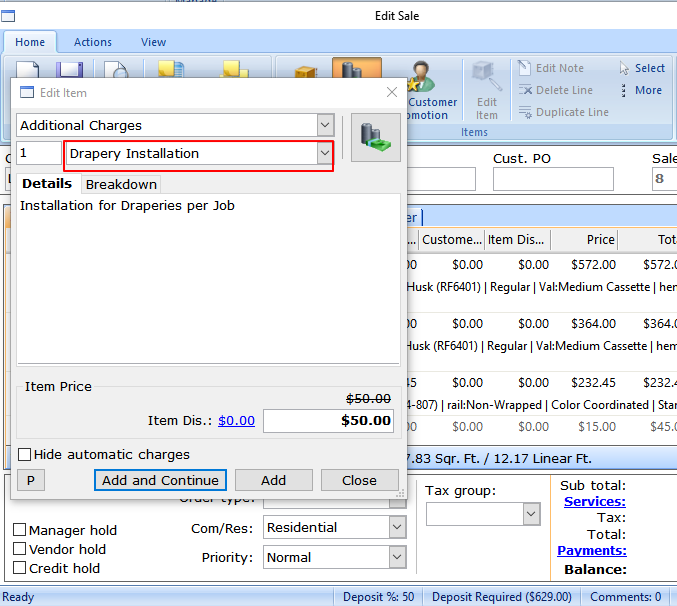
- The dollar value of the charge can be overridden.
- To
override the price of an additional charge click on the Breakdown tab,
then click on the words "Original Price" and change it to the desired
price.
- To override the price of an additional charge click on the Breakdown tab, then click on the words "Original Price" and change it to the desired price.
- Click Add and Continue if you want to add a charge; otherwise click Add.
Charges that are based on criteria (rules) will appear automatically once the condition is met. To change the value of one of these charges, it will have to be deleted, then added manually as above. Once an automatic charge has been modified, the original criteria no longer apply.
See also How to Set Up Additional Charges
Applies to
- SalesPRO Software
Related Articles
How to Set Up Additional Charges
Summary This article describes how to set up Additional Charges in SalesPRO. More Information Additional Charges are similar to Item Price Adjustments in that they are defined by your business, representing services or items for which your customers ...Criteria examples for additional charges
This article will provide examples for creating a variety of automatic additional charges and vendor/customer promotions. How these examples should be used Locate an example from the list below. Create an additional charge or vendor/customer ...Updating or adding margins for your account
Summary An Account Administrator can update existing margins or add margins for new products on their account. This knowledge base article describes that process. Instructions To change margins for a vendor in bulk (many products at once) Begin by ...Adding a Product to a Quote
More Information These navigation and entry instructions may not be the only way to complete the desired task. For more in-depth explanations, any related articles will follow the instructions as links. Steps To create a line item from the ...How to add the additional item discount to process reports
Summary This article explains how to add the additional line item discount to process reports; to display along with the description, unit price, total price, etc. More Information The additional line item discount is not shown on the standard ...