How to upgrade the SpeechMike firmware
Requirement: The Philips SpeechControl application need to be installed on the Computer. see artical :
SpeechMike PremiumAir, which software do i need for the initial setup of my device
Here you can load the latest firmware version into the active device. In case of SpeechMike Air devices, the new firmware will first be loaded into the SpeechMike AirBridge and then into the SpeechMike Air.
Note:
Firmware upgrade of SpeechMike3 and SpeechMike Air devices is possible only in Stop state.Firmware of SpeechMike Premium devices can also be transferred to SpeechMike3 devices
To upgrade the firmware, do the following:
- Download ZIP file with the firmware software from the webpage:
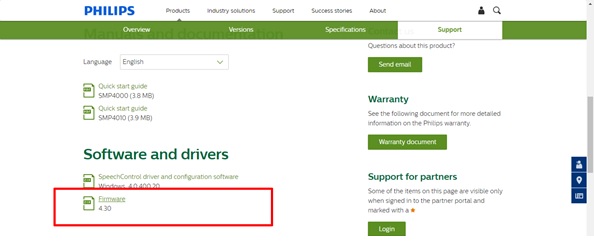
SpeechMike Premium Air SMP4000 deviceshttps://www.dictation.philips.com/dk/products/desktop-dictation/speechmike-premium-air-wireless-dictation-microphone-smp4000/
SpeechMike Premium Touch SMP3700/SMP3800 deviceshttps://www.dictation.philips.com/dk/products/desktop-dictation/speechmike-premium-touch-dictation-microphone-smp37003800/
SpeechMike Premium LFH3500/3600 deviceshttps://www.dictation.philips.com/dk/products/desktop-dictation/speechmike-premium-dictation-microphone-lfh35003600/
- Before you start with the next step, unzip the file.
- Launch SpeechControl application.
- On the “Device” - “Firmware upgrade” page, click “Import” and select the folder which contains the firmware to be imported.
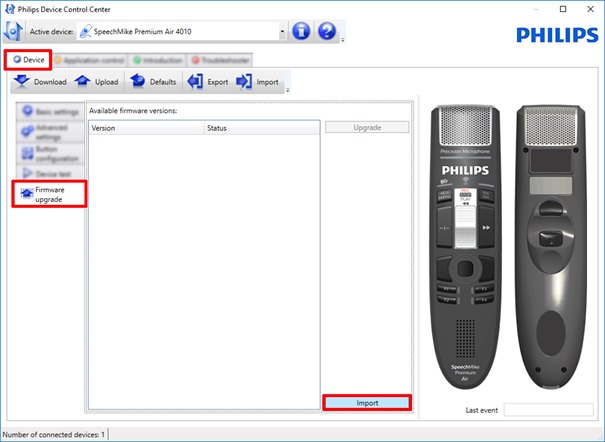
- Browse for the target folder with the firmware and click on OK
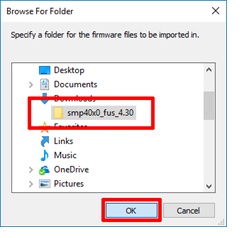
- Click OK
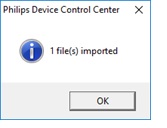
- Select the firmware version from the Available firmware versions dialog and click Upgrade
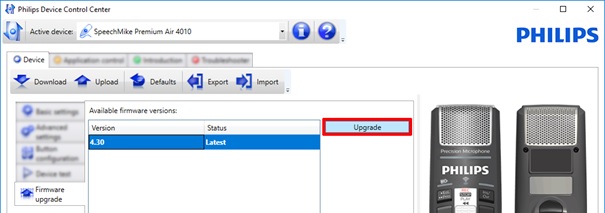
Important:Do not disconnect the device from the PC while the update is running, because it may damage the device. After the upload is finished, the device will disconnect itself and then reconnect automatically when the upgrade process is complete.
In case of SpeechMike Air devices, during firmware upgrade both the SpeechMike Air and SpeechMike AirBridge have to be placed in the docking station, and the power supply and the USB cable have to be connected. Otherwise, the upgrade button will not be active and firmware upgrade will not be possible.
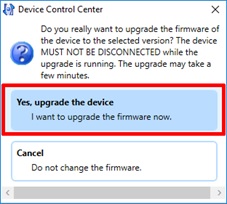
- Confirm the firmware upgrade by clicking - Yes, upgrade the device.
The Firmware upgrade dialog is displayed: the upgrade process can be followed on a progress bar.The device is ready to use again after the dialog is getting closed.
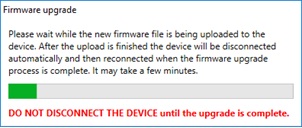
Applies To:
- SMP4000
- SMP4010
- LFH3500
- LFH3600
- LFH3700
- LFH3800