Huawei HG659 Router VOIP Port Provisioning
The Huawei HG659 Router has a built-in VOIP port that can be configured to work with Tech Connections. The following guide explains how to configure a Tech Connections phone number on Phone Port on the router.
1. Configure your VOIP settings in the telephony tab
Select 'Telephony' from the tabs at the top of the page and click on the VoIP page
Set Provider name to 'Tech Connections'
Set Primary registrar to 'phone.techconnections.co.nz' and port to 5060
Set Primary proxy to 'phone.techconnections.co.nz' and port to 5060
Set SIP Domain to 'phone.techconnections.co.nz'
Set Local Port to 5060
Tick the 'use outbound' check box
Set Outbound server to 'phone.techconnections.co.nz' and Port to 5060 Save Settings
2. Create a new VOIP provider
Set SIP number to your Tech Connections phone number (e.g. 092420001)
Set Username to your Tech Connections phone number (e.g. 092420001)
Set Password to your Tech Connections password
Ensure that the 'Enabled' check box is ticked3. Set up your codec preferences (if required)
We recommend setting your Codec 1 setting to G.711ALaw unless you wish to save bandwidth in which case you can select G.729 as your preferred codec.
Set DTMF Mode to RFC2833
Set the Fax codecs to T38 as Codec 1 if you are plugging in
a Fax machine
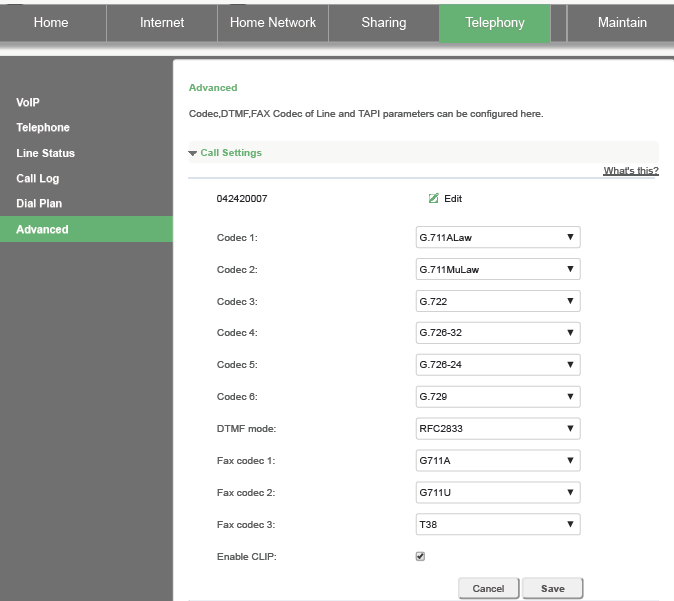
4. Enable service 'Voice' under the Internet Settings
This final step is important as your phone will not work unless you tick the Voice check box under your Internet settings.
Click on the Internet tab and scroll down to your Active Internet connection type
Next to the 'Service Type' ensure that you have ticked the Voice check box
Below is a screenshot of an example Internet connection using PPP although your connection details may differ.

If you are having any further issues getting your Huawei HG659 Router configure to work with Tech Connections then contact our Support team and we will do our best to assist you.
Related Articles
Yealink Provisioning
When opening your Yealink phone box, you’ll find the Yealink main phone, one handset cord, one handset, one phone stand and one Ethernet cable. Flip the Yealink phone machine over and attach the stand to the back slots above the cable ports. With the ...Grandstream Auto Provisioning Instructions
Tech Connections offers auto-provisioning for several Grandstream handsets. Simply login to the Tech Connections web portal and go to the 'Phones' page under the Voice tab https://portal.techconnections.co.nz/voice/phones/ Click on Add a new phone ...Configuring the Zoiper Smartphone App to work with Tech Connections
If you are having issues using our Tech Connections Smartphone Apps on your Apple iPhone or Android based phone then there is an alternative Phone Application that you can use to connect to our service called 'Zoiper'. In your App Store or Play Store ...