Settings Overview
You can access the settings in the app either by tapping  from the home screen or by tapping
from the home screen or by tapping  in the top right and then selecting
in the top right and then selecting 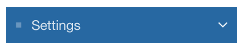 and choosing the required section.
and choosing the required section.
Related Articles
Enable/Disable Push Notifications
Android Settings > Enable/Disable Notifications > Go to Settings > App notifications iOS Settings > Enable/Disable Notifications > Tap Enable DisableHow Can I Find Out What Version Operating System I have?
Android Settings > System > Software Update Apple (iOS) Settings > General > Software UpdateDisable Notifications
Android: Tap to open settings on the Tendant Home Screen Tap System Configuration Tap 'Notifications' Tap This will open the App Settings page in Android Tap to change the settings for the Tendant App iOS Tap to open settings on the Tendant ...Messages are Not in Order or Show the Wrong Time/Date?
Make sure automatic date/time are enabled in settings. Android - Tap menu, then tap 'Settings' - Scroll down and tap 'System' - Scroll down and tap 'Date & Time' - Tap to toggle 'Automatic Date & Time' if not already enabled. For Android users also ...How Do I Change the Name displayed on my Digital Business Card?
You can edit your First and Last Name in the 'Basic Settings' section of the Digital Business Card either in the app or in the Customer Dashboard section of the website.