Activating Song Surgeon on a New or Different Computer
With a growing customer base, we are seeing an increasing amount of people that are discarding one machine on which they have used Song Surgeon and replacing it with a new machine.  As you may recall, your purchase of Song Surgeon entitles you to activate the program on as many as 3 machines at once. However, if you have previously activated three machines, and then discarded one of these machines and purchased a replacement, there has been no way for your to activate this 4th machine without first contacting us via the Help Desk.  To make this process more convenient for you, we have added the ability to remove a machine from your record, in the “My Account†page found on our website. The My Account tab can be found in the top nav bar from any page of the web site. Click this tab, log in with the credentials you used when you purchased. Once you log into your account, you will see a new section for “Remove License for Old Machineâ€. 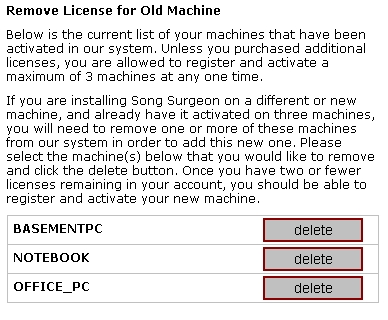 In the example above you would select the machine name you have discarded or want to deactivate, and click the Delete button. This will remove the machine, leaving two remaining machines, and one “unused†activation that can now be used for your new machine, which you would register and activate in the normal way. That is, after installing Song Surgeon on this new machine, on first run, select... "I am a customer", and then enter your order credentials to register and activate the machine. | |
Related Articles
The Record Function in Song Surgeon doesn't work on Mac
If you are trying to use the recording function found in Song Surgeon 5 and have Catalina, please review the information below. Apple's newest operating systems have additional security features that make access to the microphone on your Mac ...Song Surgeon 5 for Mac Crashes with Apogee Duet
The older firmware version for Apogee Duet has always worked fine with SS5. However, it has been reported that the newer version (2) crashes it. The problems seems to be solved as long as the Duet app is closed.Opening Song Surgeon project file (.ssp) on new Mac machine (07/09/16)
Project files contain all of the settings required to re-open a project at a later date in time. Things like loops, markers, key and tempo setting are contained within it. Included also is the path to the audio but not the audio itself. When you ...Doesn't recognize new output speakers
Song Surgeon outputs to the default output device. However, if you change the output device after opening SS it does not know you have done that and will continue outputting to the previous default device. If you change to a different default ...Transferring .ssp files from one computer to another
Project files contain data about key, tempo, loop, and other SS settings. In addition they contain paths to the audio files used in each project. When you install Song Surgeon on a different computer and move your project files to that computer, ...