How to Check the Status of Your Ticket
This article will assist you in checking the status of any requests you send in through Gig-O-Bot; you can check your statuses by following the steps below.
Images throughout articles will enlarge for better visuals by clicking on the image.
Checking the Status of your Ticket
Step 1: Navigate to the Omni Help Center.
Step 2: Click Sign In in the upper right corner.
Step 3: Click the + sign, then select tickets
OR
Select the Tickets option next to Knowledge Base
Step 4: Select the My tickets option to view your open requests.
OR
Select the drop-down arrow next to Open to view previous requests
Step 5: Click anywhere on the Ticket ID to open the details of your request.
Step 6: You have a few options within your ticket.
Step 7: You will see the ticket properties just to the right of the original ticket.
Edit in the properties section allows you to edit your ticket.
At the bottom of the properties area, click Close ticket if your issue, question, or concern has been resolved.
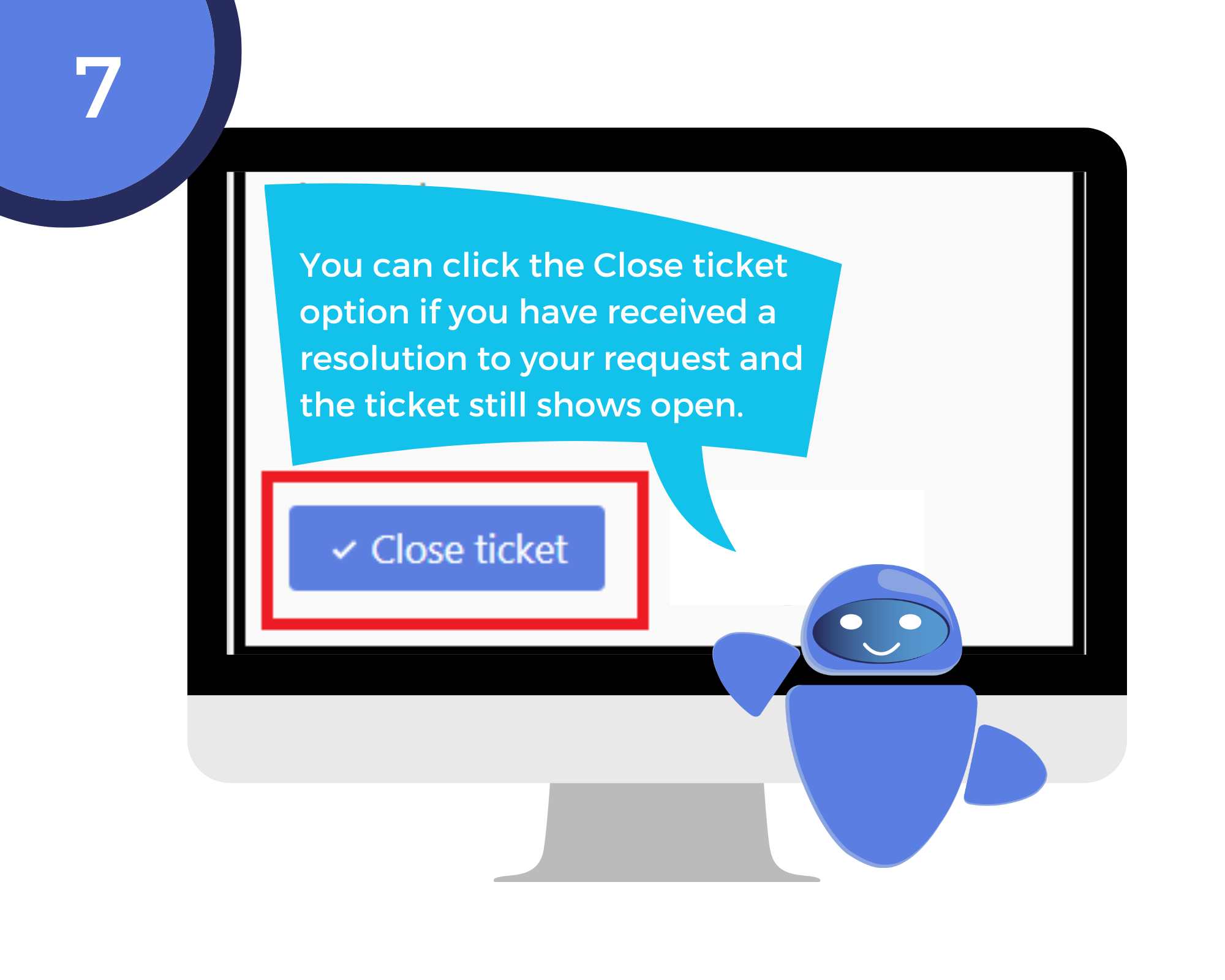
Related Articles
DESD- Tech Support Information
In this article, you will find the hours of support for DESD- Tech Support and how to contact them. While you can submit a ticket at anytime, be aware of the support hours so that you are aware when DESD will be in touch with you over the issue. ...Humanity- Submitting Tickets for Time Adjustments or Scheduling Issues
This article will show you how to request assistance with your time or scheduling through chat with Gig-O-Bot. Follow the steps below to submit the appropriate assistance request. Images throughout these articles will enlarge for better visuals by ...Contact Information- Omni
General Subject Useful Links & Forms Omni FAQ Link Omni Website FAQ Humanity Issues Humanity & Scheduling Articles Assistance Requests DESD (Digital Experience Support Desk) Request Scheduling Request Omnipedia Request Gig-O-Bot Chat How to Submit a ...Certification- Class
Certification Attendance and Expectations Certification class is a shared investment by the GBA and Omni. We are both investing in your future. Certification class will help to ensure your success as a GBA in production. Review the image below to ...Scheduling- Cancelling a Trade Shift Request
Log into Humanity through Office.com. From the Dashboard, click on My Trade Shifts. Click "Would like to trade this shift". Click Remove Request in the bottom-right. Click Remove Request. Are you looking for more information on Humanity and Shifts? ...